# Artificial Intelligence (AI) 🧠
Artificial Intelligence *(AI) It becomes an integral part of our daily lives. Its application covers a variety of areas, including Telegram communities.
ChatKeeper (opens new window) learned how to use ** artificial intelligence** and adapted it into his tools for better interaction with users of chats and forums.
What do we know about the chat audience and how can artificial intelligence help us to make chat communication:
— comfortable
— safe
— interesting
— effective?
**Chatkeeper is installed in thousands of chats and knows its audience better than anyone else. We took this experience into account, added some AI and got tools that significantly improved the chat experience.
Welcome new Chatkeeper features based on artificial intelligence!
# Filter 18+ content
For all chats with an audience of different ages, we recommend enabling the 18+ filter (opens new window).
What is the danger of spam with erotic content:
— there may be channels with dangerous posts in the profile of spammers
— complaints about 18+ content may cause your chat to be blocked
Based on neural network algorithms, Chatkeeper will automatically detect explicit content in any form. These include erotic and porn stickers, images, photos, videos, gifs, etc.
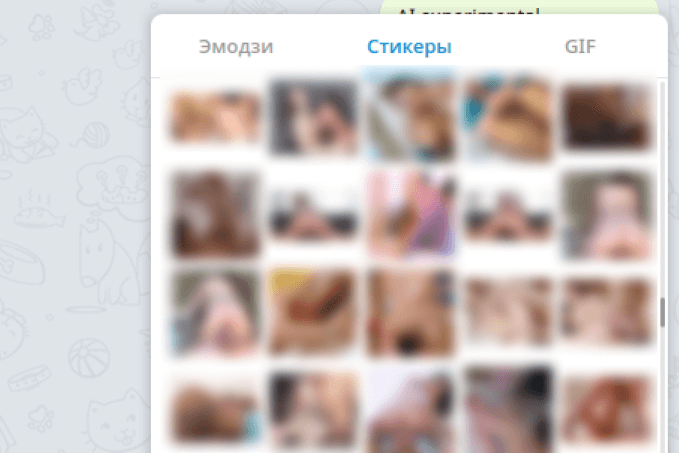
All standard types of actions can be selected as punishments for publishing 18+ materials.
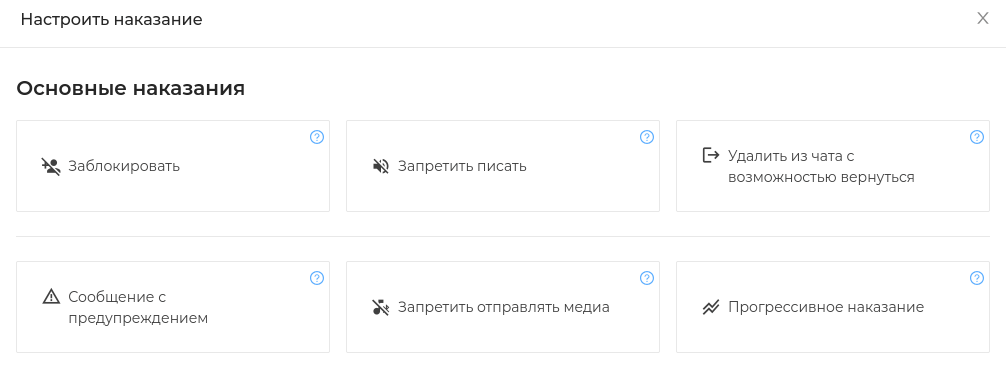
We recommend that you: * prohibit sending media for 10 minutes with the deletion of the violator's message.*
Attention
The 18+ filter does not respond to erotic text messages. Additionally, turn on the stop word filter (opens new window) and automatic spammer detection system (opens new window), which can delete spam messages of any content.
# Identifying negativity in messages
The most difficult audience of the chat is the "toxic", "radical" and "rude" participants. They can inflame disputes, insult other participants, make radical statements and inflame the situation. 🤬
Chat admins are forced to intervene in controversial situations, manually issue warnings and punishments.
Using the neural network ChatKeeper (opens new window) is able to identify ** different levels of negativity in the messages of the participants **. This makes it easier for admins to work and complements the checkmate and stopword filters.
The bot will skip neutral and positive messages, but respond to those that spoil the atmosphere of the chat to varying degrees.:

What type of negative messages can a bot identify:
Toxicity — the message does not contain direct insults, but it offends and humiliates the participant.
** Hostility and insults** — the message contains a direct insult, rude words close to the mate.
Radicalism — the message contains non-politically correct statements, appeals, black humor, socially dangerous and immoral attitude.
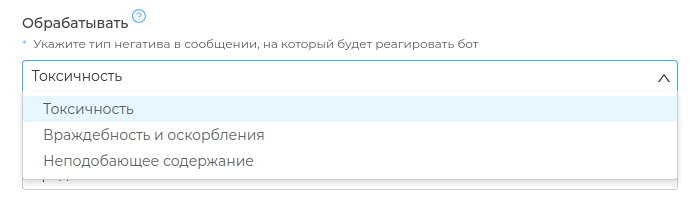
Chatkeeper is not only able to identify the type of negative content, but also its degree and depth. For example, you can catch messages that are weak or as similar as possible to insults.
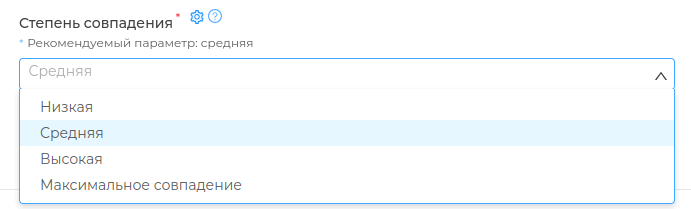
Hint
For chats with a free form of communication, where there is slang and jokes, we recommend choosing the degree of coincidence is "high" or "maximum".
Where can I use it:
# Triggers with the condition "** The level of negativity in the message**"
Triggers with negative recognition will help to automatically issue mild warnings to regular participants who do not commit gross violations, but sometimes behave in an ugly way. For example, for toxic messages that offend other participants.
To the warning message, you can add penalties in points, offensive [achievement](https://cabinet.chat keeper.app/chat/CHAT_ID/achievements) and a ban on writing for 10 minutes to calm the participant down.
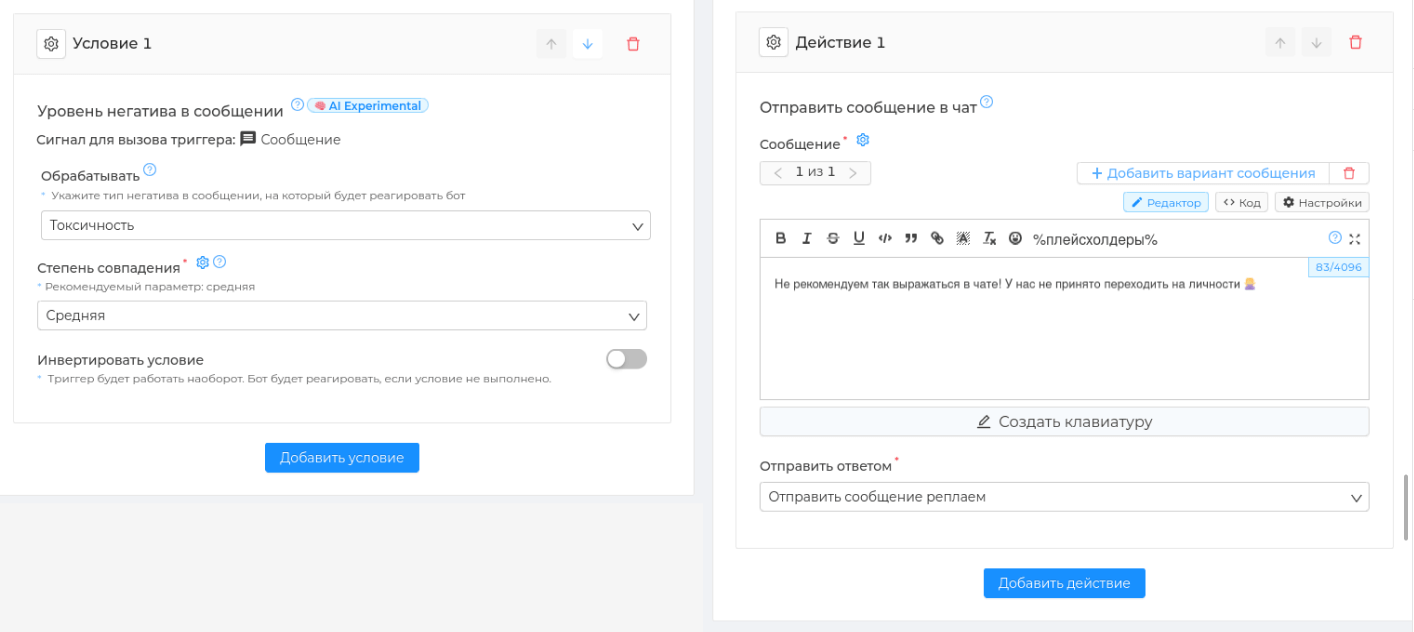
# Filter negative messages
Negative message filter (opens new window) can be used to protect the chat from newcomers who join the chat to incite conflicts.
For example, for rudeness and insult in the first message after joining, you can **permanently block ** a beginner. And for similar behavior in the first 30 minutes, you can give a more lenient punishment, for example, ** prohibit writing for 1 hour **.
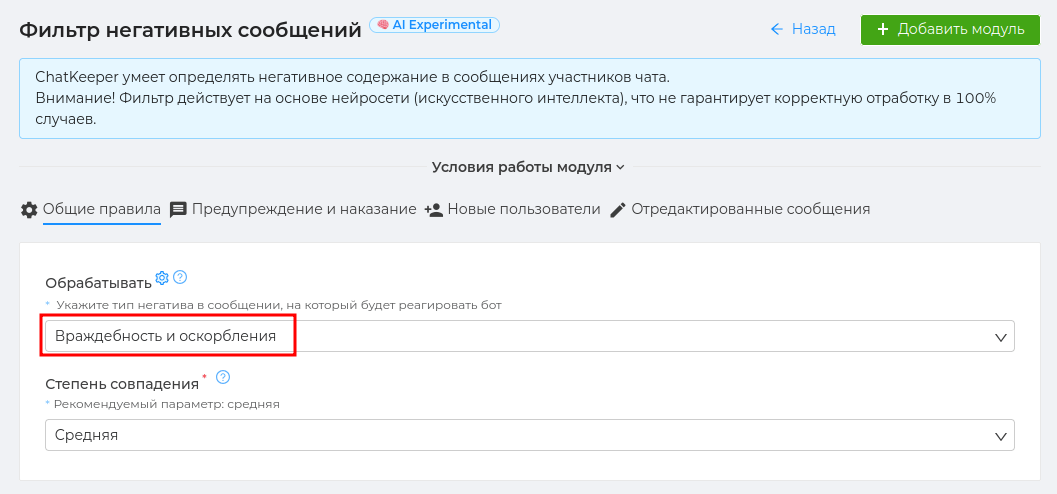
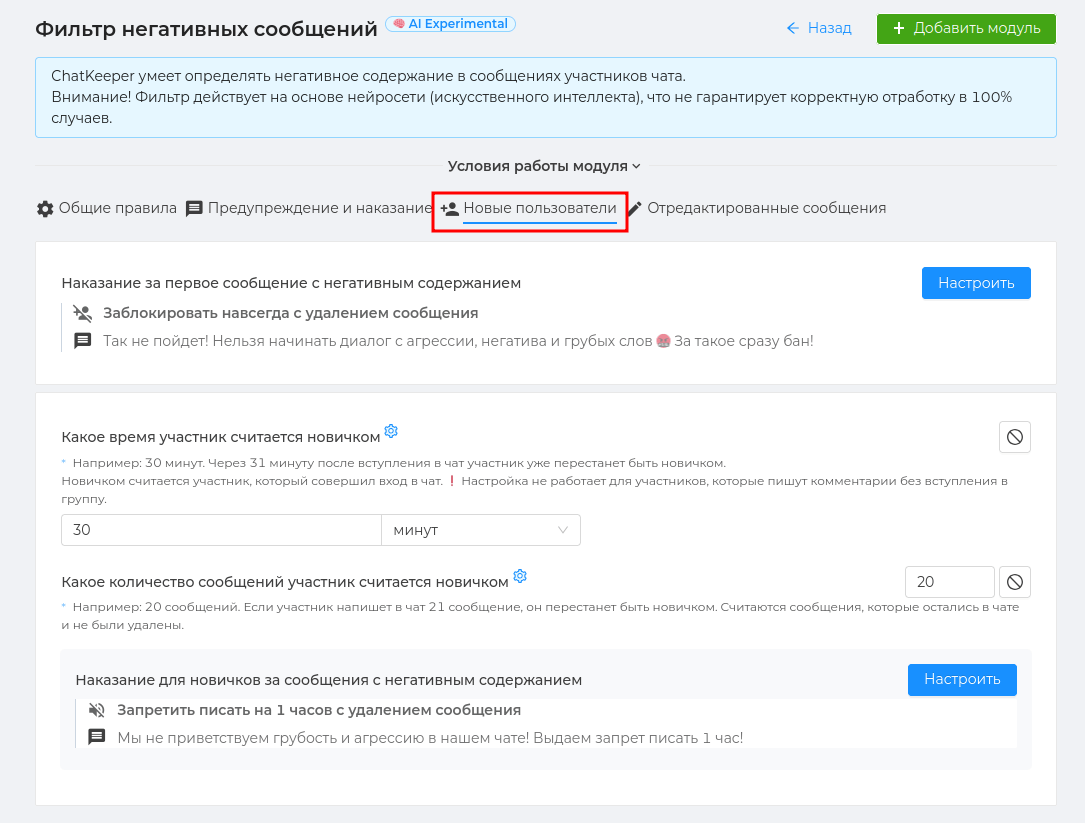
# Chat message digest
Chatkeeper uses artificial intelligence to analyze chat messages at different levels. Admins no longer need to proofread messages per day to understand what your chat is interested in and lives by.
With the help of a neural network, Chatkeeper is able to find the most active discussions and automatically form them into a [digest](https://cabinet.chatkeeper.app/chat/CHAT_ID/module/
Message Digest is the top 10 hottest discussions that have been in the chat over the past 24 hours. The digest contains discussion topics, the number of posts in them, and direct links to the discussions. The headlines of all discussions in the digest are generated by a neural network. They reflect the topic of all written messages in a particular discussion. Each participant can join the topic of interest and leave a message.
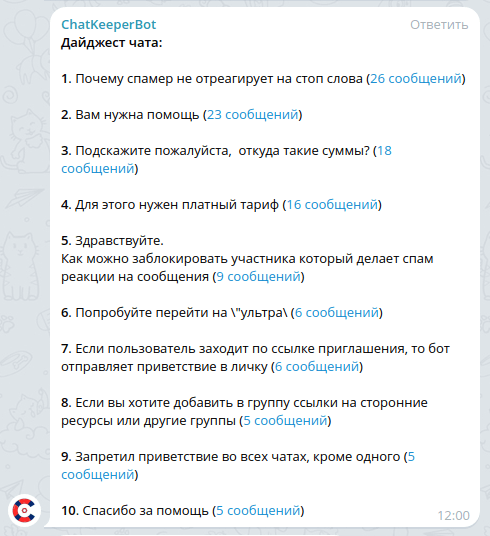
[Message Digest](https://cabinet.chatkeeper.app/chat/CHAT_ID/module/Summarize Message Handler Module) is generated and sent to the chat once a day at a specified time. The previous digest remains in the chat.

# Digest of posts in the channel
We remind you that Chatkeeper can make posts (opens new window) to the chat and the channel assigned to the chat! If you actively use posting, post digest (opens new window) will help users not to miss any important publications.
The digest of posts is the top 10 popular posts in the pinned channel with the largest number of comments. The digest contains the titles of publications and direct links to them.
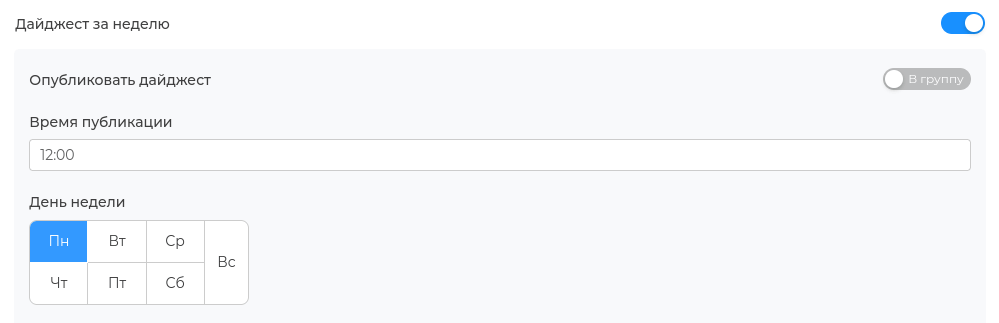
Digest of posts (opens new window) can be generated in day/week/month and you can choose to host a chat or a pinned channel. The digest is generated and sent once a day at the specified time and day of the week. The previous digest remains in the chat/channel.
Attention
The digest of posts ** for the day** is always sent to the chat** by default. For a weekly and monthly digest, you can choose to post in a chat or in a pinned channel.
# The message is similar
The condition in the trigger "Message looks like" is created for the laziest and those who value their time. It is enough for you to specify in the condition ** what the message should look like in order for the trigger to work**.
The condition "The message looks like" is processed by a neural network. The bot will compare everything that you specified in the condition and respond to similar messages in the chat.
# Trigger with the condition "The message looks like"
To show how a condition works based on a neural network, let's try to create a simple trigger with it. Purpose of the trigger: to respond to all messages in the style of "Who are you? What kind of chat is this? What can I do here? ". Such a trigger will quickly introduce a beginner to the chat topic and its rules.
1. Name
Come up with a name for the trigger. It will be visible only to you and will help you quickly search for ready-made triggers in your personal account.

2. Choosing a condition
Click "Add the condition " to the ** block"Condition group #1"** We need a signal "Message" and the condition in it **Message is similar **.
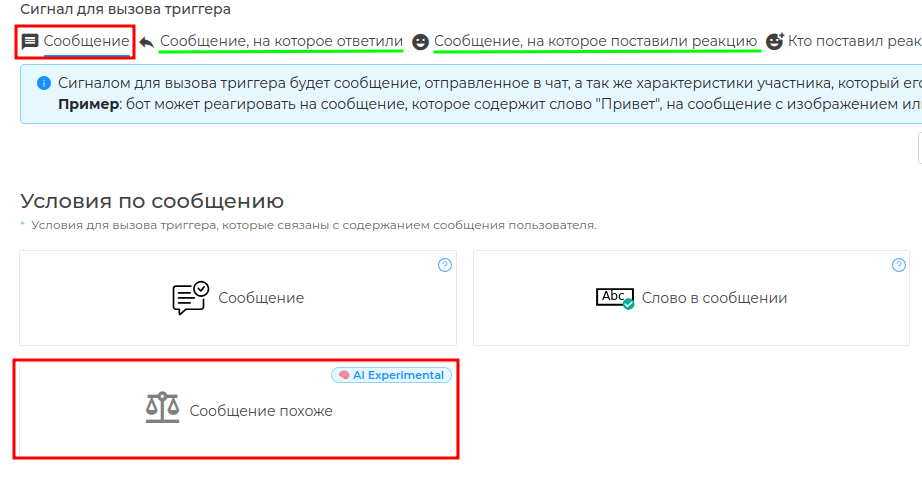
Hint
Condition "The message looks like " is contained in several trigger signals at once: * a message/ a message that has been answered/ a message that has been reacted to.*
3. Making settings in the condition
In the field "Messages for comparison" it is necessary to specify the message options that the neural network will compare with chat messages. The trigger will be triggered on chat messages that are similar to the options from the condition.
Setting up messages for comparison: * what kind of chat is this, what to do here, what's going on here, who are you*
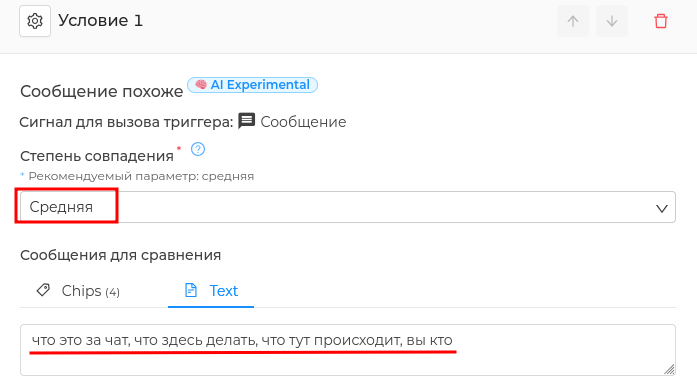
In the field "Degree of match" we select how much the chat message must match the message from the condition in order for the trigger to work.
We recommend the degree of match: Medium
For example, if the condition is * "who are you", the bot will respond to * "who are you all here?" - the message that the bot responded to is "Average" similar to the condition.
4. Action
Click "Add the action " to the block "Action Group #1" We need action "Send a message to the chat". We set a text that will quickly explain to the participant which chat he got into.
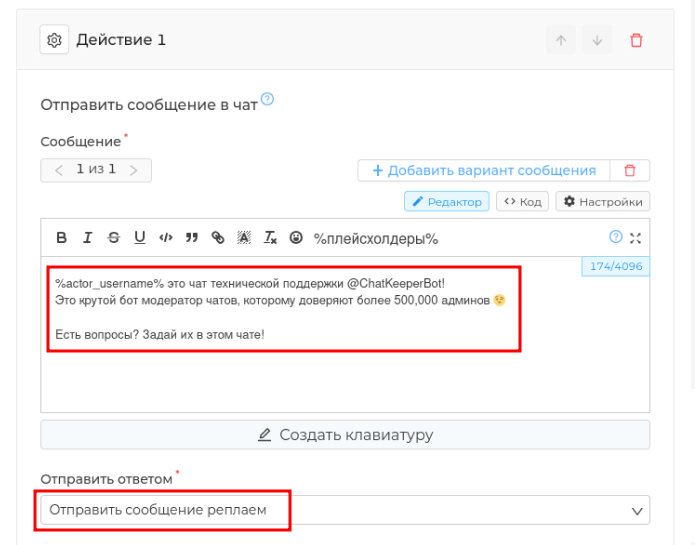 Select send reply replay.
Select send reply replay.
5. Save the trigger Be sure to press the green button "Save ✅" in the trigger.
What does our ready-made trigger look like:
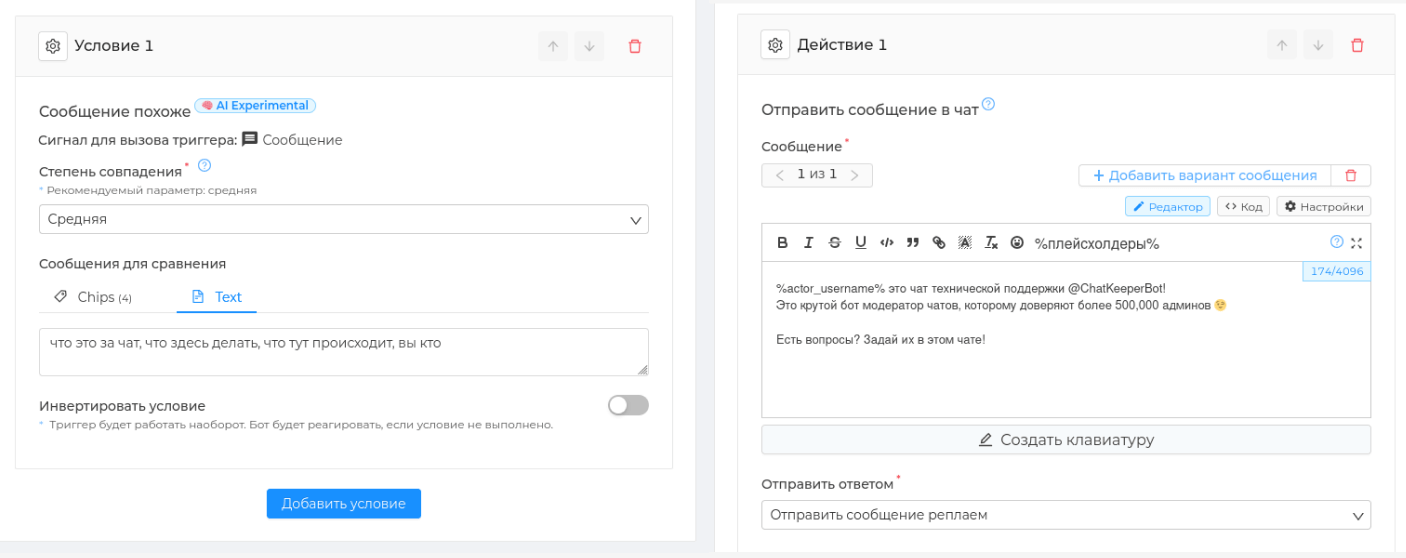 6. Checking the trigger operation
6. Checking the trigger operation
The trigger has been triggered: "* I don't understand what am I supposed to do here?*" — the message ** is "average"** similar to the condition "what to do here"

The trigger went off: "Explain what's going on in this chat?" — the message ** is "average"** similar to the condition "what's going on here"
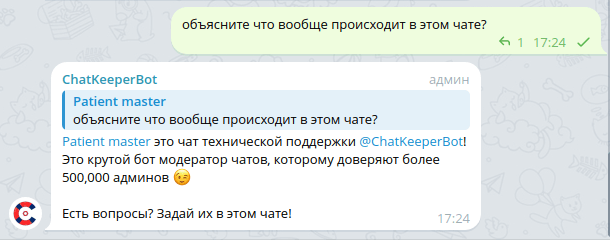
# Knowledge base
Now Cat Keeper (opens new window) can store a gigantic knowledge base (opens new window) and use it to answer questions from chat participants! With the help of artificial intelligence, the bot has learned to independently select the necessary answers from its database and send them to the participants in the chat. All you need to do is create response templates for the most popular topics in your chat. Then the bot will figure out who to send them to on its own.
An example of how the knowledge base works in a chat:
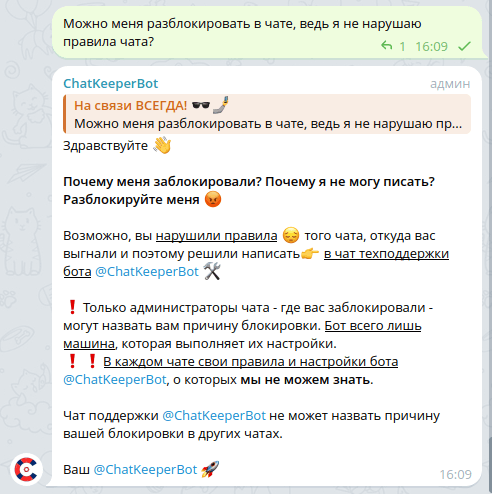
Attention
The bot handles questions that end in "?" and consist ** of 3 words** or more.
Upload ready-made templates to the knowledge base that the bot can use to respond to chat participants.
A Template is a ** detailed answer to a specific topic and question** that a participant can ask in a chat. To create an answer template correctly, identify the topics that chat participants communicate on most often, then identify the popular categories of questions in the chat on this topic.
Example Topic: Chatkeeper Event Log An example of a question on this topic from the chat: "Hello! The bot's log has been closed since September 4th. The magazine is connected. What could this be related to?"
Response template:

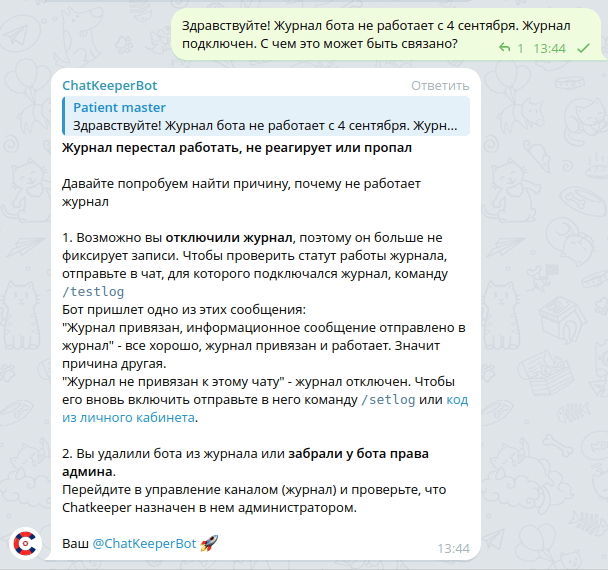
The bot processed the participant's question and found a suitable response template** in the database**.
You can set a single header and basement for all bot responses. For example, all responses can start with "Hello" and end with "Contact 😉" or "Your @ChatKeeperBot 🚀"
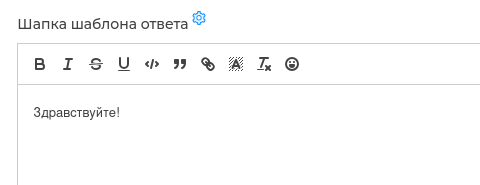
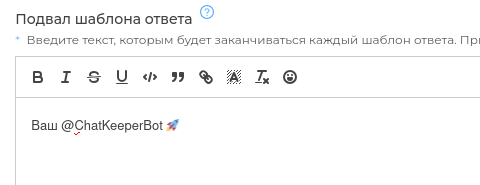
← Triggers Auto-replies →