# Beginning of work
ChatKeeper (opens new window) can manage a chat, forum, and channel comment group. To do this, the chat owner must appoint the bot as its administrator.
# Как добавить бота в чат Telegram
❗️Only the creator can appoint a bot as the administrator of a group. There are two ways to do this.
Через настройки группы:
- Откройте бота и @ChatKeeperBot (opens new window), оправьте команду /start или нажмите кнопку “Запустить”. Это активирует бота.

- Open the Telegram group where you want to appoint the bot as an administrator. Click the three dots "⋮", then "Group Management" and “Administrators".
- Click "Add Administrator". In the search, enter @ChatKeeperBot and click on the bot that appears.
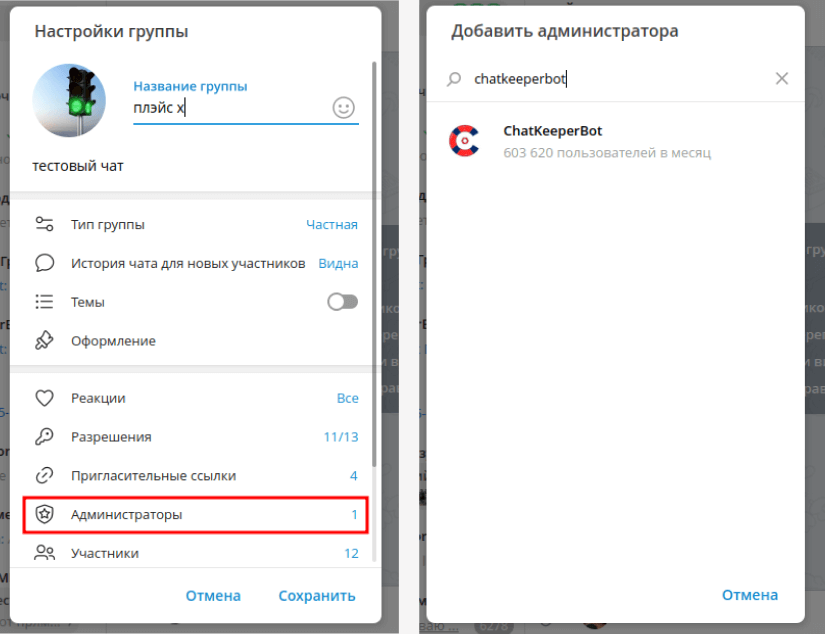
- The "Administrator Rights" window will open. You can leave the checkboxes that are set by default, click "Close" and then "Save"✅.
- The bot will send a message to the connected group "Thank you for your trust 😊. Now I can manage the group 100%."
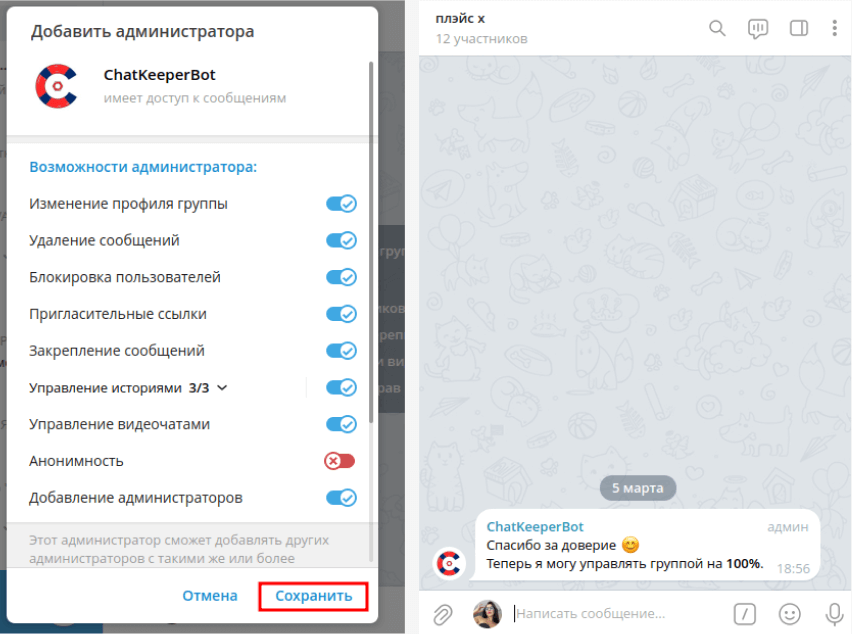
- To access your personal account, return to the bot and click "Set up bot" or the "Log in (opens new window)"
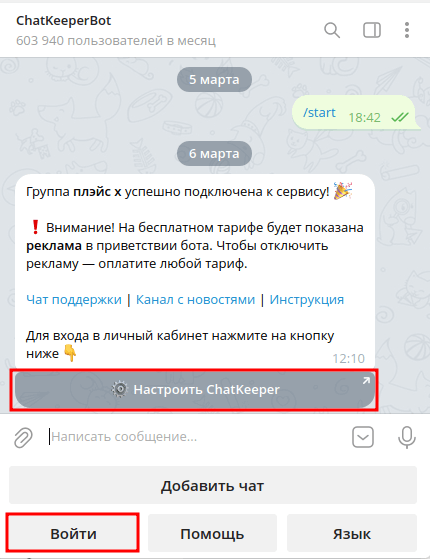
Through the ChatKeeperBot itself
- Open Telegram, go to the @ChatKeeperBot bot and send it the command /start or click “Start".

- The bot will send you a message with a greeting and the "Add bot to chat" button. Click on this button.

In the list of groups that opens, select the one where you want to appoint the bot as an administrator.
You will see the "Adding a bot" window. You can leave the checkboxes that are set by default, and click "Appoint a bot as an administrator ."
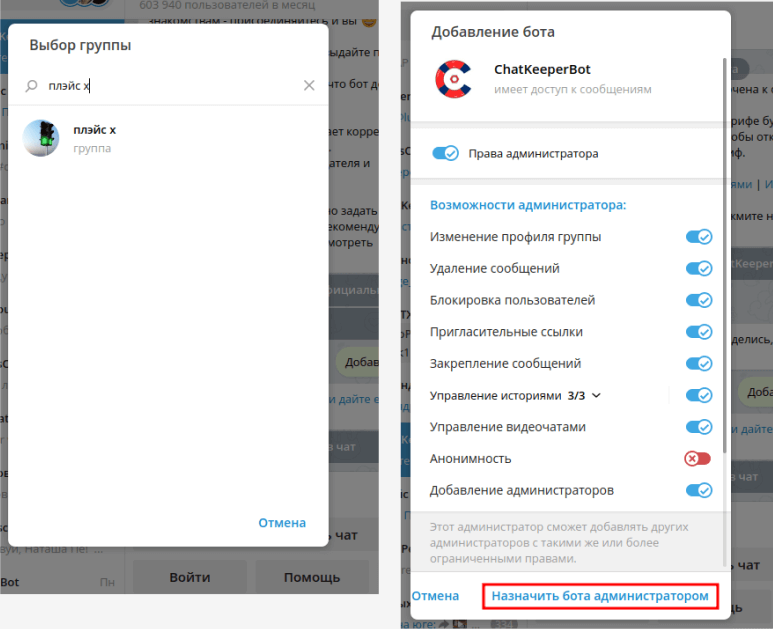
You will get a hint "Are you sure you want to appoint this bot as an administrator?". Just click Ok
The bot will send you a message "The group (name) is successfully connected to the service." To access your personal account, return to the bot and click "Set up bot" or the "Log in (opens new window)"
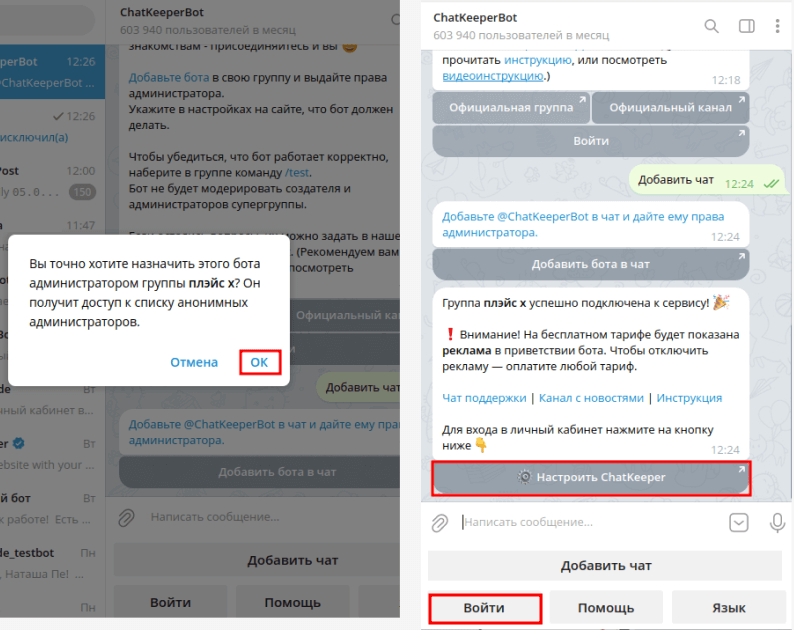
# Как добавить бота в чат Max
- Откройте @ChatKeeperBot (opens new window) и нажмите кнопку “Начать”. Это активирует бота.
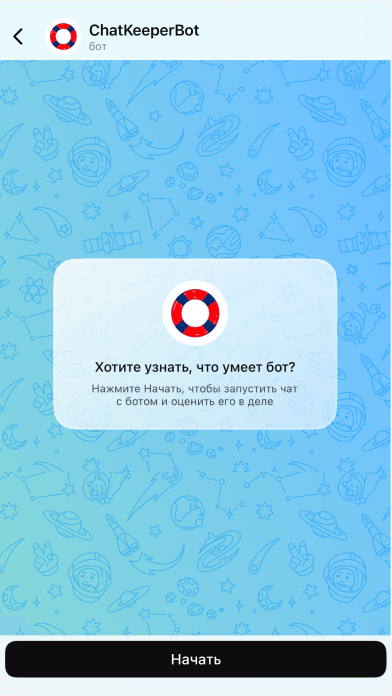
- Откройте с телефона меню участников чата Max и нажмите "Добавить участника". Выберите бота @ChatKeeperBot (opens new window) и нажмите "Добавить"
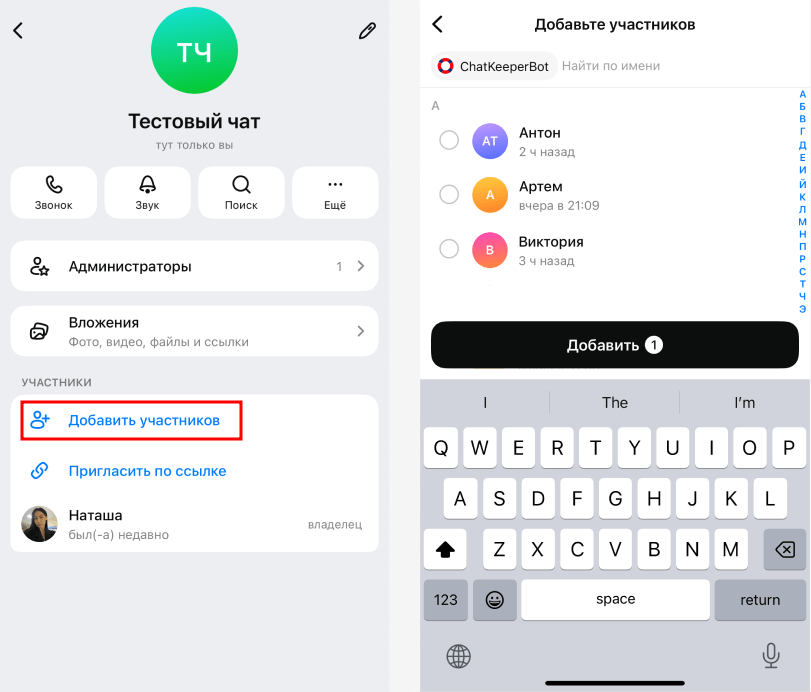
- Откройте раздел "Администараторы" и выберите из списка @ChatKeeperBot (opens new window)
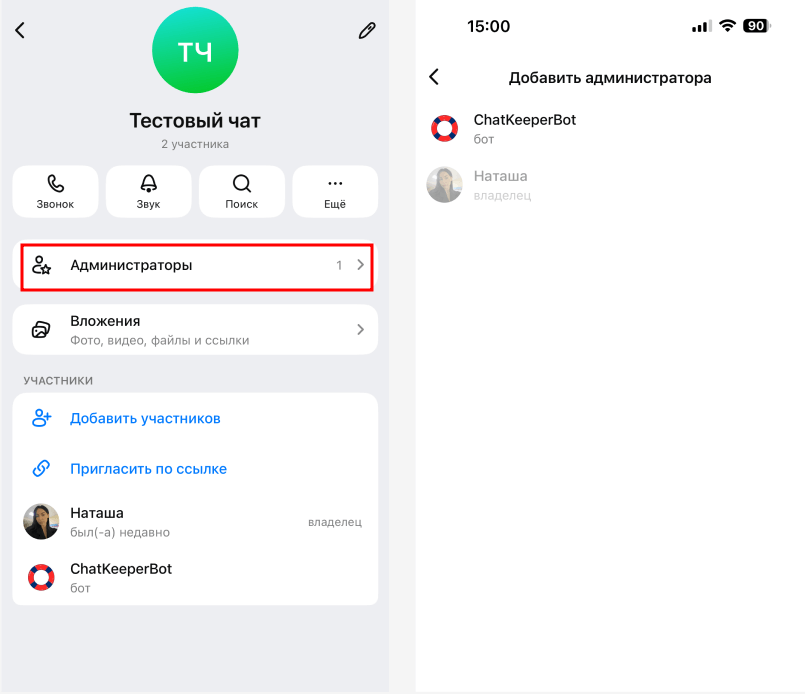
- Боту можно выдать полный список прав для управдения группой.
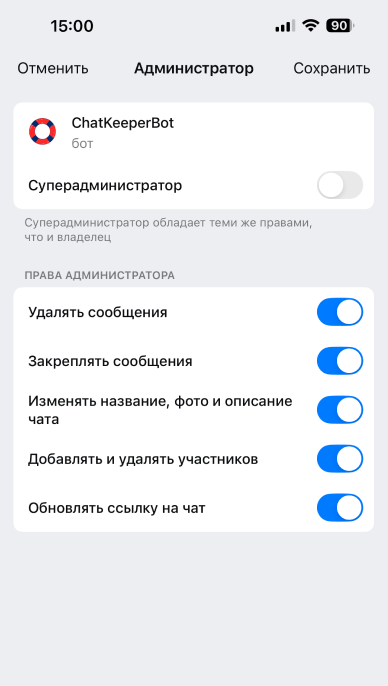
- Отправьте в чат, который только что подключили к @ChatKeeperBot (opens new window), команду /reload, она обновит список администраторов чата.
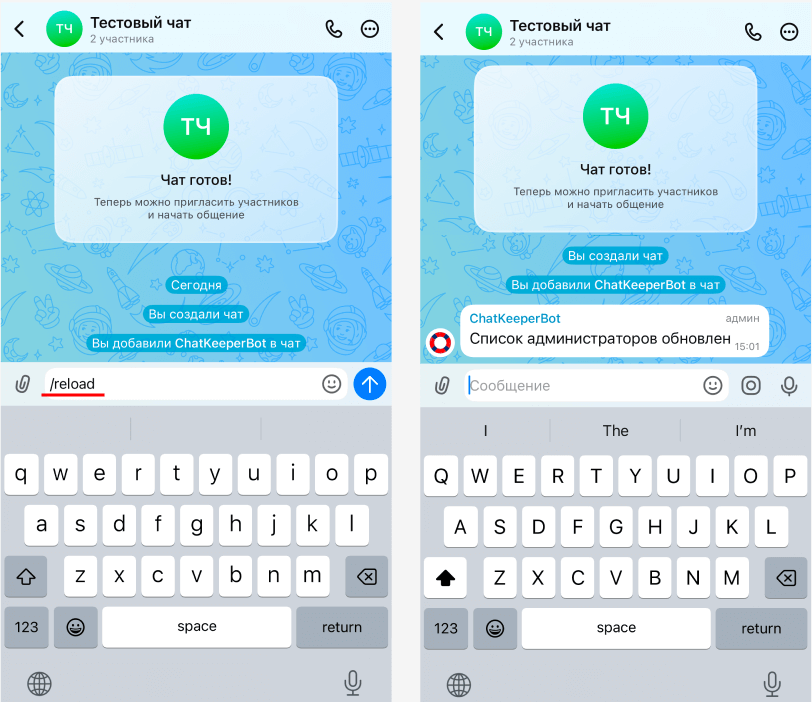
- Прейдите в настройки группы в блок "Разрешения участников". Мы рекомендуем выключить все тумблеры.
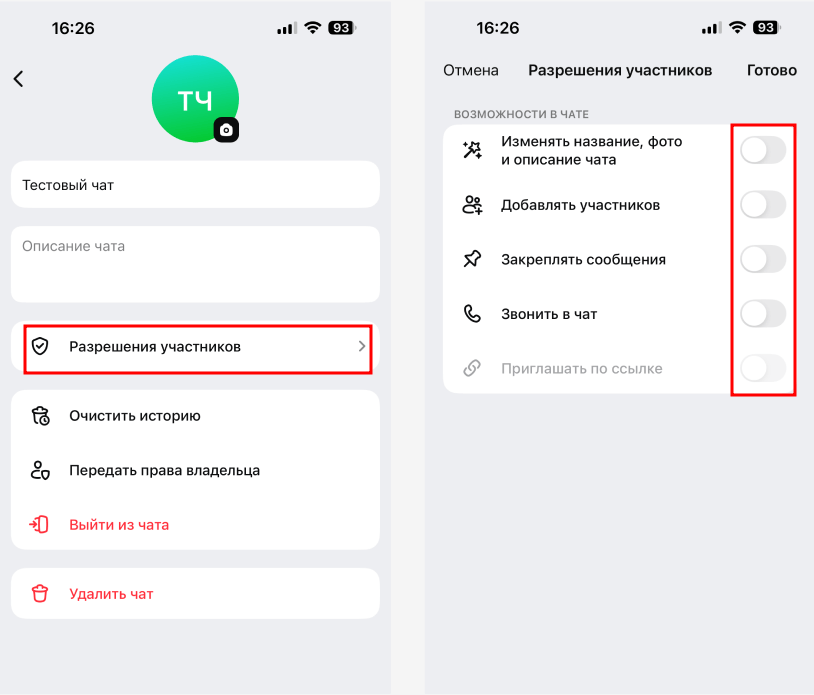
- Для входа в личный кабинет и настройки бота, откройте @ChatKeeperBot (opens new window) и нажмите "Войти"
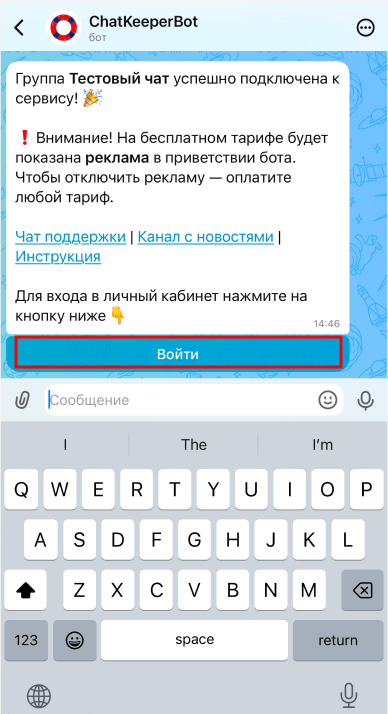
# Transition to a supergroup
❗️Moderator bots only work fully in supergroups. In the usual group type, the bot may work with errors. Therefore, it is necessary to transfer an ordinary group to a supergroup in order to @ChatKeeperBot (opens new window) could perform its functions at 100%. Current members will not notice this transition.
To check the status of the group, send the /test command to it.
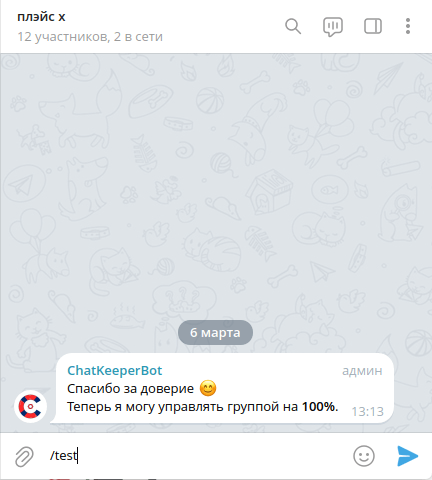
If you have received such a message, you are the owner of a regular group ☹️
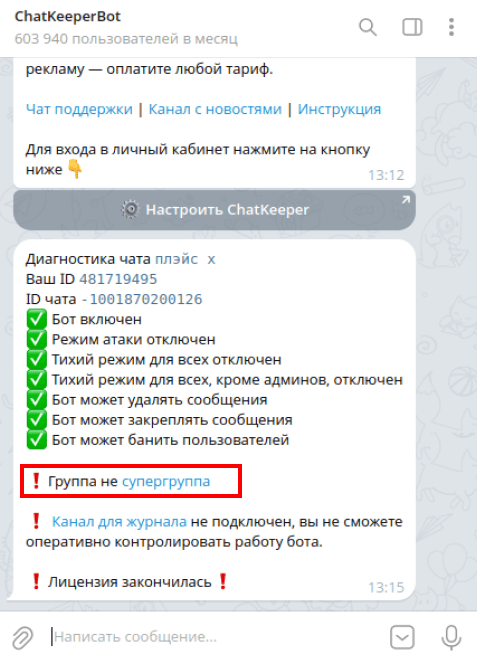
You can transfer it to a supergroup in the following way:
Change the rights to any admin (for example, Chatkeeper)
- Go to the required group, click the three dots "⋮", then "Group Management" and “Administrators".
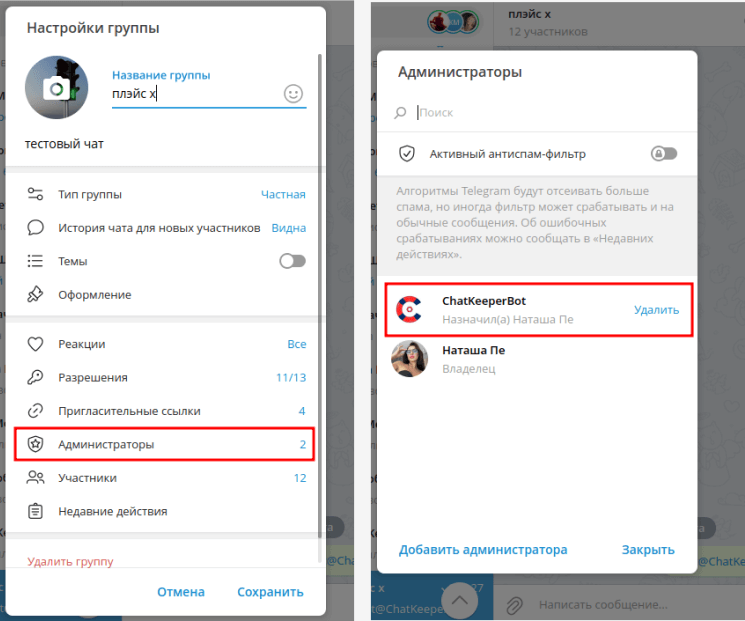
- Select any of the current administrators, such as Chatkeeeper, to edit their rights. Uncheck one of the boxes, for example, "Manage video chats" (this will not interfere with the work of the bot). Save these settings.
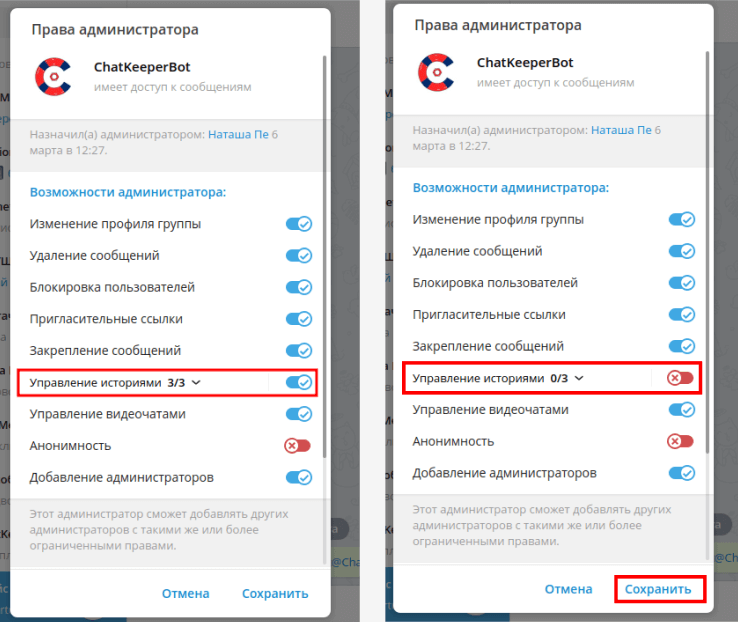
- The bot will send a message to the group that it has become a supergroup if everything is done correctly.

Hint
To switch to a supergroup, any administrator can change their current rights, not necessarily the @ChatKeeperBot. After switching to a supergroup, you can return the original settings to the admin, the group will still remain a supergroup.
# Access to your personal account
The chat owner who added the bot can log in to the personal account.
❗️ For invited administrators and other users, the chat owner must grant personal access to the personal account.
# Login to your personal account
Login to your personal account is done via the [@ChatKeeperBot] bot (https://t.me/ChatKeeperBot ). To do this, open the bot and click “**Enter **".
You will see a list of chats that you have connected to @ChatKeeperBot (opens new window) (if you are the owner) and chats to which you have been granted personal access (if you are an invited admin/user)
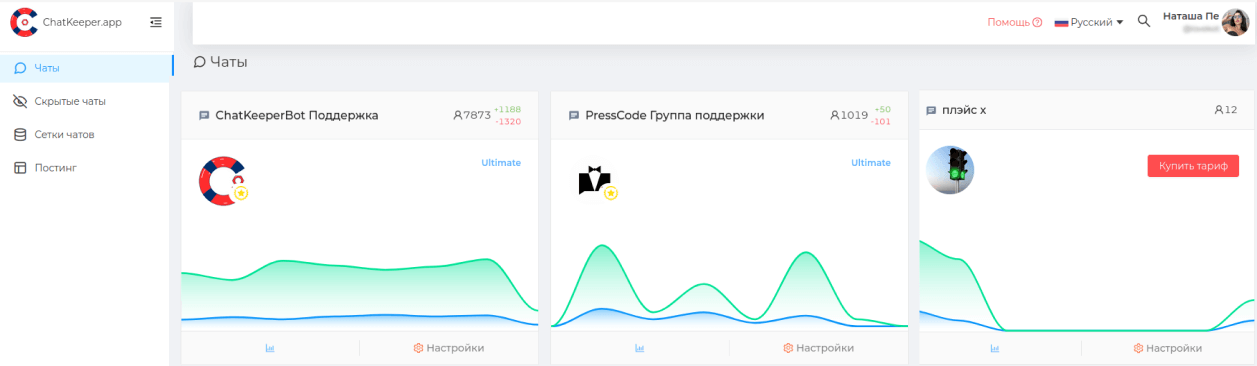
# Granting access to the personal account to admins/specialists
If there are administrators in the group, the chat owner can grant them personal access to the bot's personal account. Then the admins will be able to configure the bot for this chat on their own. You can also give access to ** any user** who is in the chat. For example, to a technical specialist to help with setup.
There are two ways to choose from to grant access to your personal account.
Through the "User Rights Settings":
- Go to the "Chat User Rights Settings". You need a section "Users who have access to their personal account and bot settings (opens new window)". Click "+ Add Administrator".
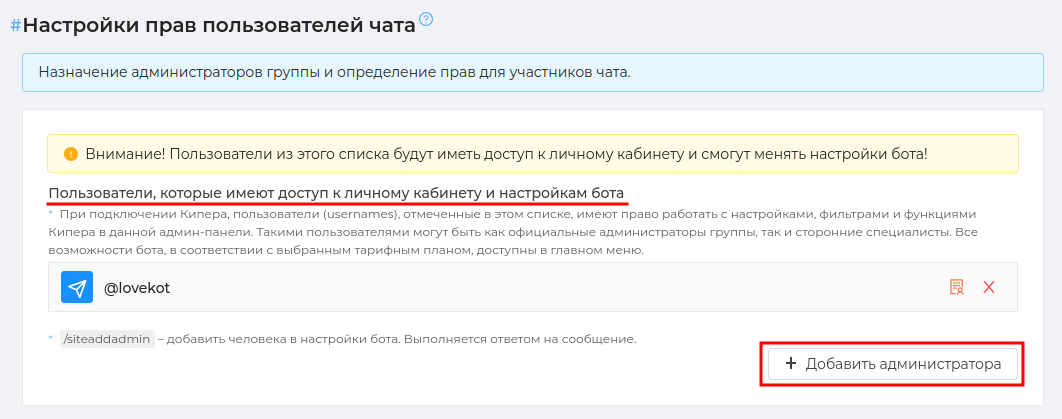
- You can add a user using Username, ID or to create a personal link 🔗. Specify the necessary list of rights for the user and click "Add". ❗️The user must launch the @ChatKeeperBot bot or the bot brand via /start and have a dialogue with it.
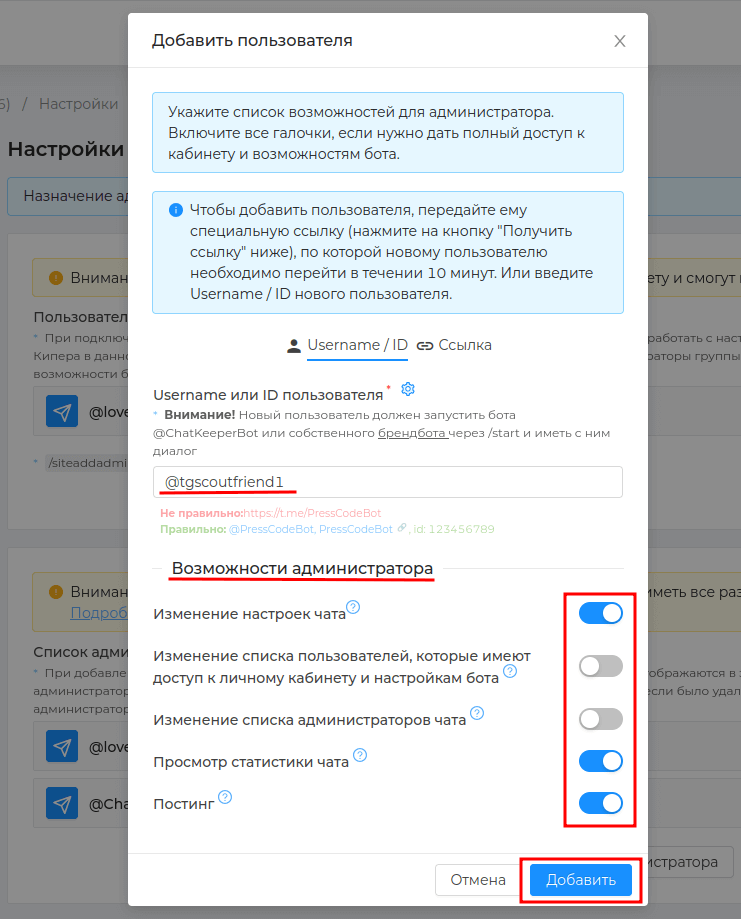
- The new user will appear in the list. To change the user's rights or delete them, click "📝" or "❌"
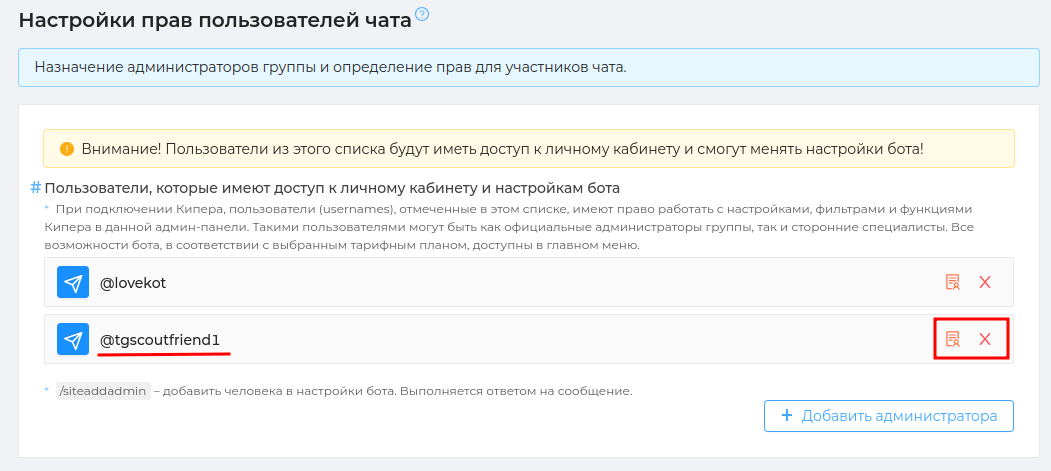
- Update the list of administrators. To do this, send the /reload command to the chat.
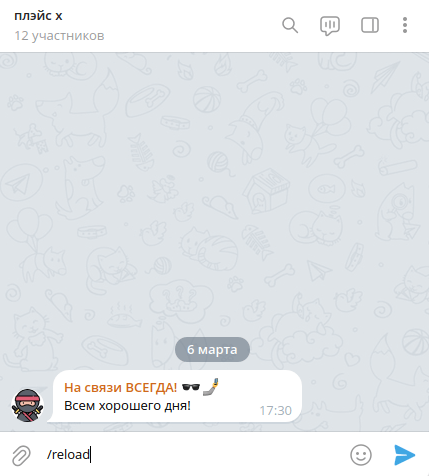

A new user can now log into [personal account](https://cabinet.chat keeper.app). The desired chat will appear in the list of available chat options.
Using the /site add admin command:
- The chat owner must send the command /site add admin to any message from the admin in this chat. The bot will send a message that the user

- Next, he should send the /reload command directly to the chat. She will update the list of administrators.
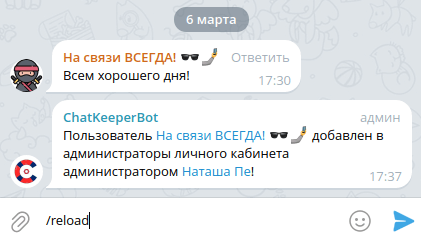

A new user can now log into personal account (opens new window). Your chat will appear in the list of available chat options.
Attention
Do not grant access to unauthorized users or to those you are not sure about. To revoke access, send the /sitedeladmin command to any message from the desired user in this chat. Or delete it in "Users who have access to their personal account and bot settings (opens new window)"
# Website navigation
On the [main page](https://cabinet.chatkeeper.app /) your personal account contains a list of chats that you have connected to @ChatKeeperBot (opens new window) (if you are the owner) and chats to which you have been granted personal access (if you are an invited admin/user).
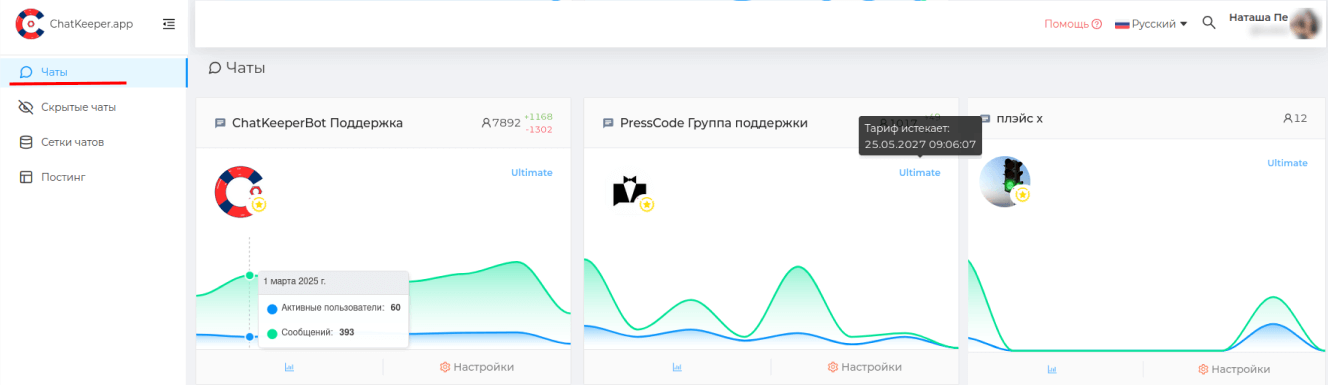
The chat card shows:
— the current number of participants
— how many participants have joined/unsubscribed in the last 7 days
— the number of active participants in the last 7 days
— the number of messages in the last 7 days
— the name and validity period of the tariff
You can quickly get to ""Statistics📈" of the chat and its "⚙️Settings"
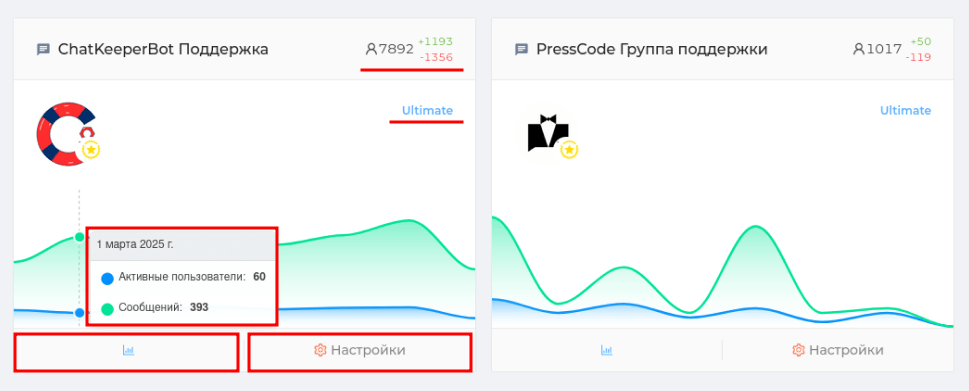
# Dashboard
After clicking on the "settings**" button in the chat card, you will be taken to the Dashboard page.
Dashboard (opens new window) is an interactive dashboard where various data about your connected chat is collected.
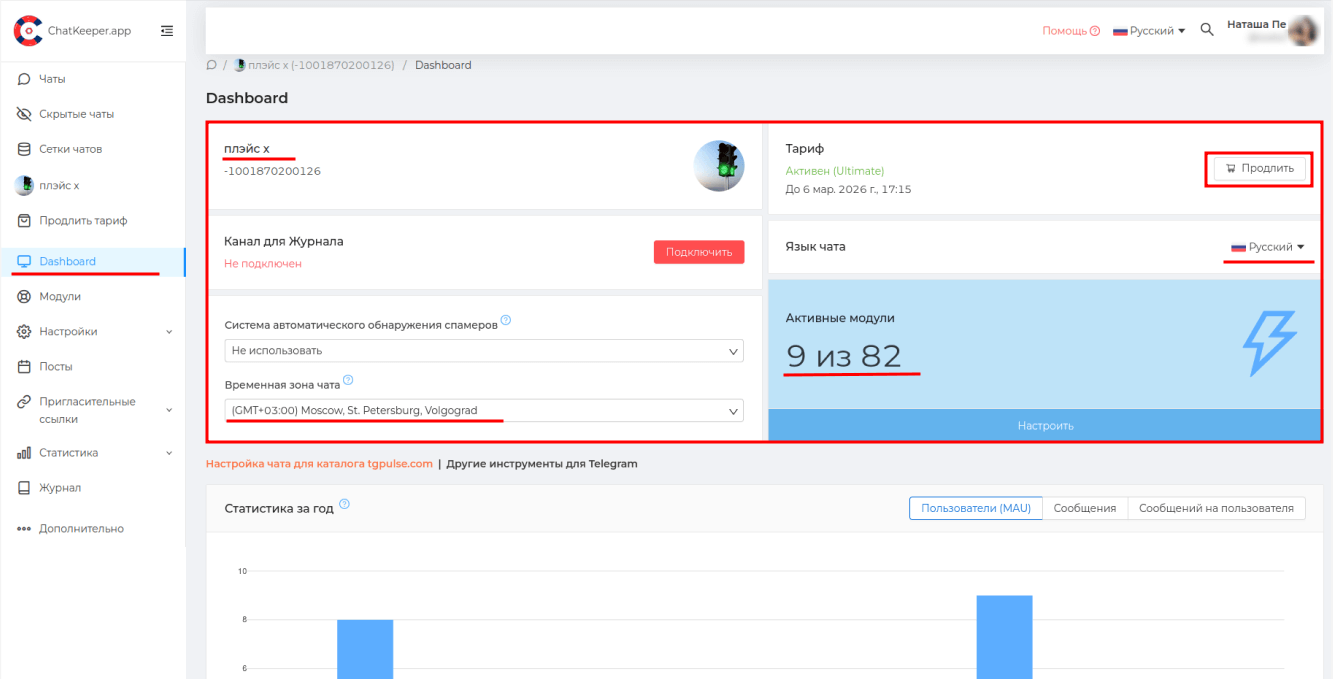
Here you will find information about chat name, username (if any), Chat ID and his avatar. If you change any of these details, the information in your personal account will also change.
Chat Time Zone (opens new window) — all set up, come on, tell me, choose dates and times, let them work at the specified address in the timezone. Example, [exit from the situation] (https://cabinet.chatkeeper.app/board/BOT_ID/posts-planner) and "Chat mode (opens new window)".
Log Channel — all actions of the bot and changes in its settings are recorded. This report helps you monitor the work of the bot in the chat. These records are stored in the [Log] section (https://cabinet.chatkeeper.app/chat/CHAT_ID/journal/log)", and they can also be duplicated in a separate Telegram channel so that they are always at hand. The channel for the magazine is connected here (opens new window).
Tariff — here is the information on which tariff the bot is on @ChatKeeperBot (opens new window) works for the specified chat. To select and pay for a tariff, click "Extend (opens new window)" or "Buy (opens new window)".
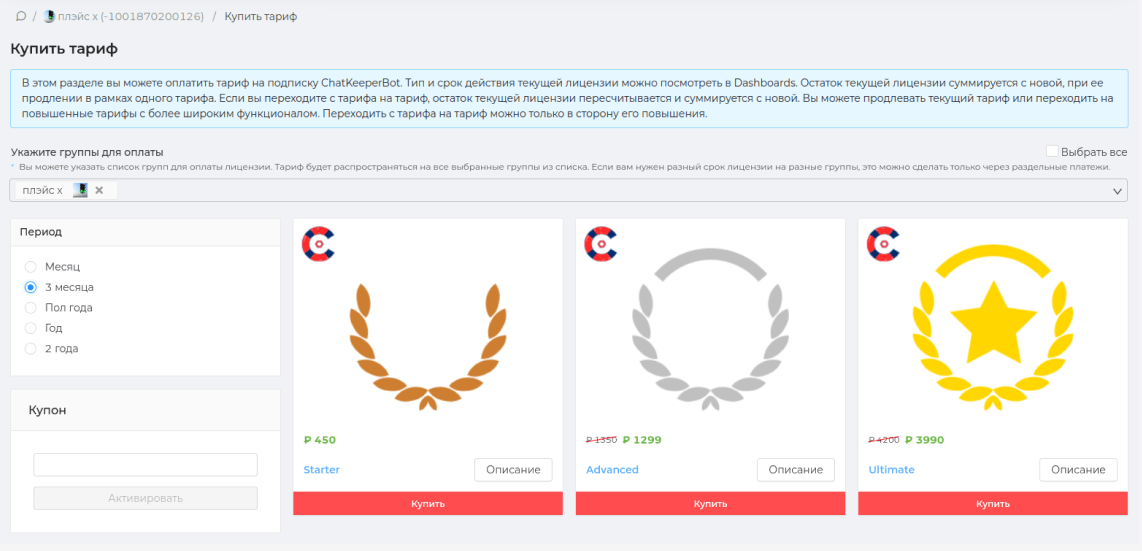
Active Modules is a list of what is already installed and running (opens new window) in your chat. A module is a set of useful settings broken down by topic, for example, 9 modules are enabled and working in this chat.
Hint
When connecting any chat, we enable the basic modules by default. They are safe for chatting and help in getting to know the bot. For example, we include "Moderation commands (opens new window)" so that you can immediately use /mute, /ban, /kick
Charts and Statistics — The Dashboard page contains various statistics charts that will help assess the growth rate and activity of your chat. For example, the number of unique users who wrote in a month, the activity of chat admins, which filters and triggers are triggered in the chat most often.
To do this, we will help you: [Chat statistics for the year](https://cabinet.chat keeper.app/chat/CHAT_ID#year-state) [Group Member Engagement Card](https://cabinet.chat keeper.app/chat/CHAT_ID#group-core) [Administrator statistics](https://cabinet.chat keeper.app/chat/CHAT_ID#admins-state) and other metrics provided in the Dashboard.
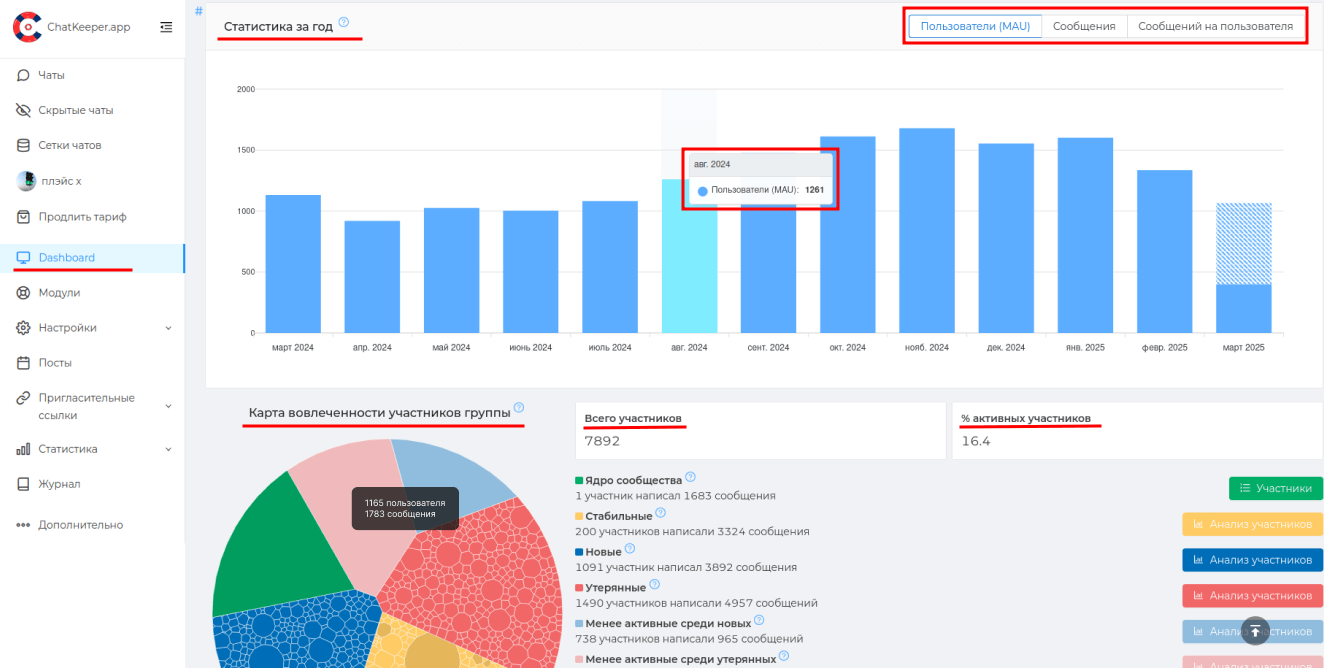
# Modules
Modules are sets of useful settings broken down by topic For example, the module "Greeting and checking new members (opens new window)" contains dozens of small, useful settings on the subject of privacy.
Modules are somewhat like building blocks, because they can be configured, added and deleted in the [@ChatKeeperBot] bot(https://t.me/ChatKeeperBot ).
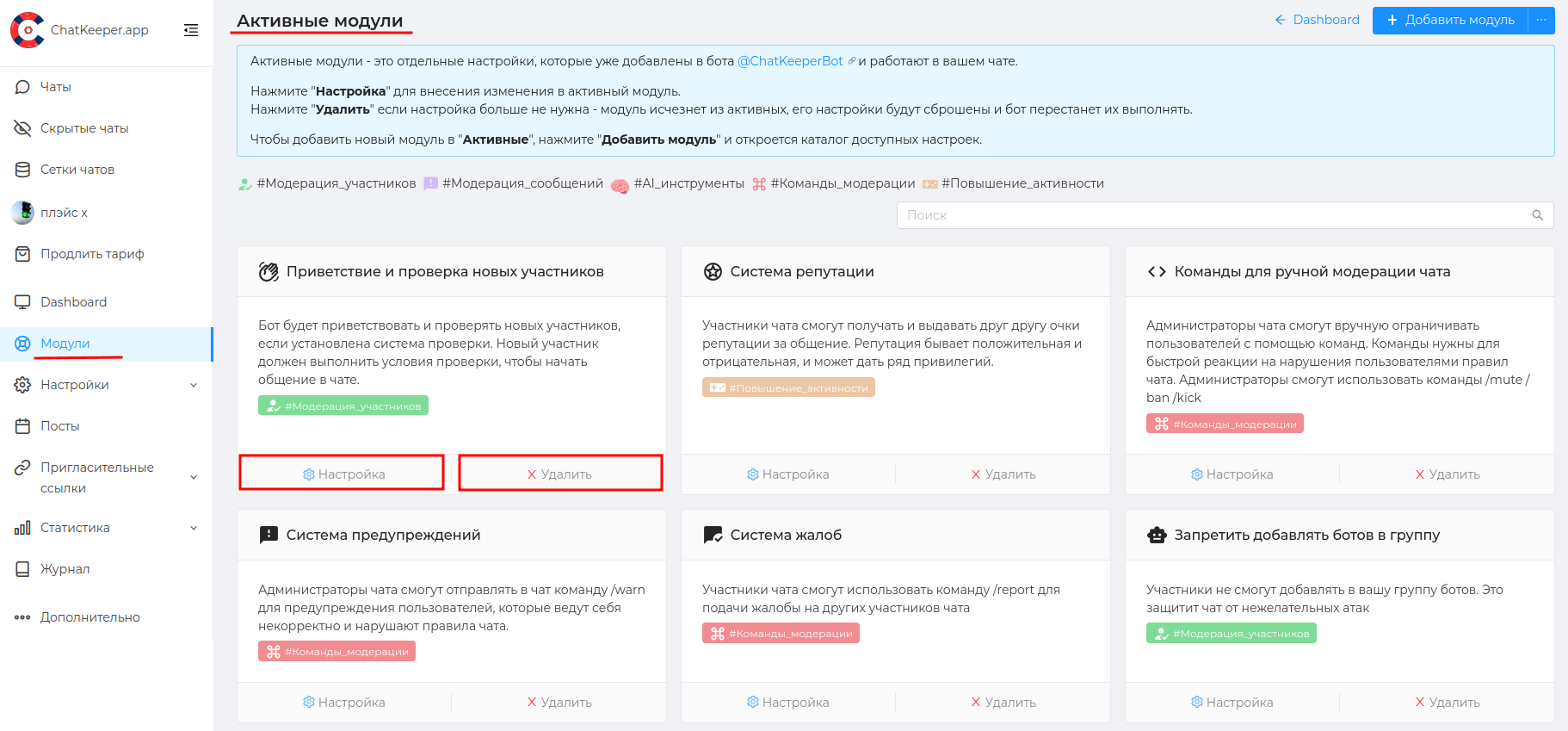
Let's click "⚙settings" in the module "Greeting and checking new members (opens new window)" and let's see what's in it.
Each module has a name and a blue tooltip describing its purpose.
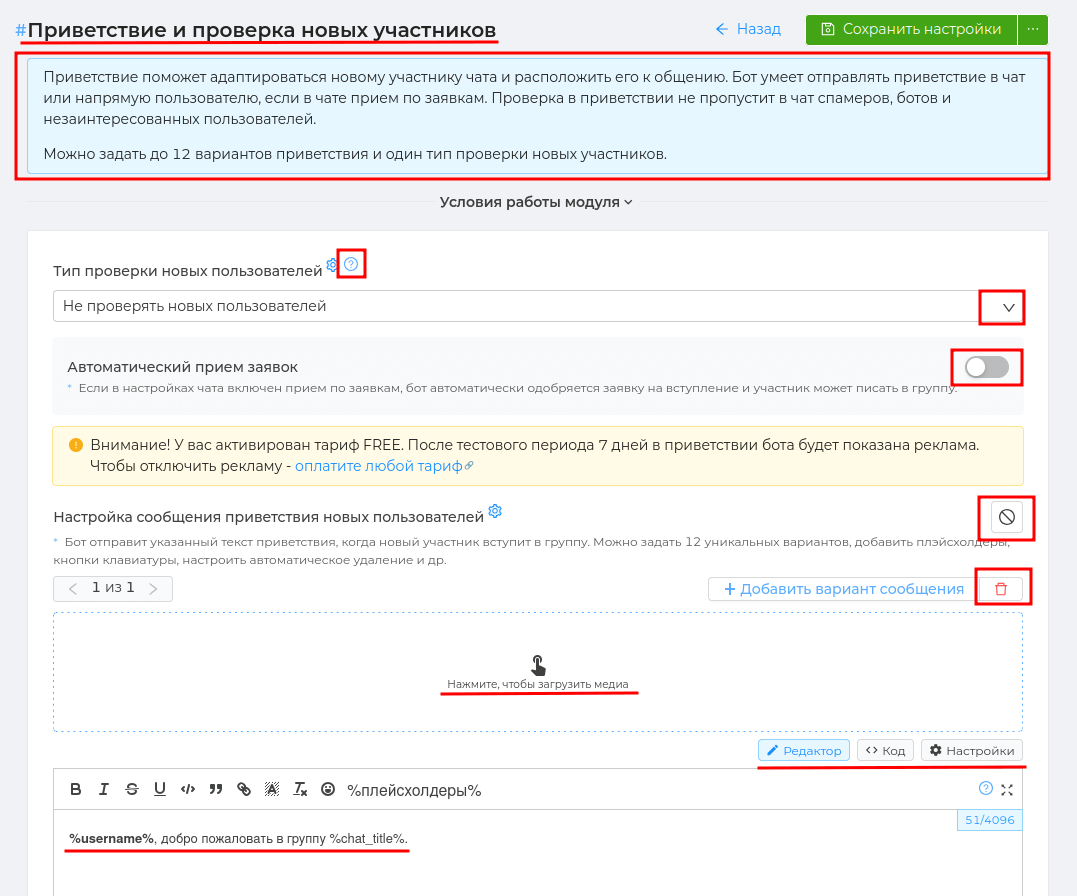
The module contains many thematic settings. For example, in the module "Greeting and checking new members (opens new window)" you can configure: — welcome new members (text, picture, buttons, formatting, number of options, etc.) — select the type of verification of participants (captcha) — set up automatic acceptance of applications (if provided)
All of the above can be enabled, edited, reconfigured and disabled.
Most modules contain preset settings that are useful and suitable for any chat. For example, in the module "Greeting and checking new members (opens new window)" the universal greeting text is preset.
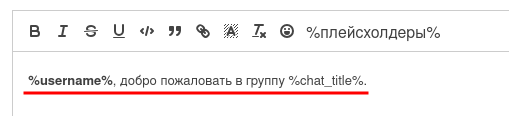
Hint
It is not necessary to enable and configure all the listed functions! Choose only those that are necessary for your child.
The logic of all modules is very simple — enable the most necessary things in it and save the settings ✅.
# Module catalog
To add a new module to the bot, click "Add Module". You will be taken to the catalog of modules available for installation.
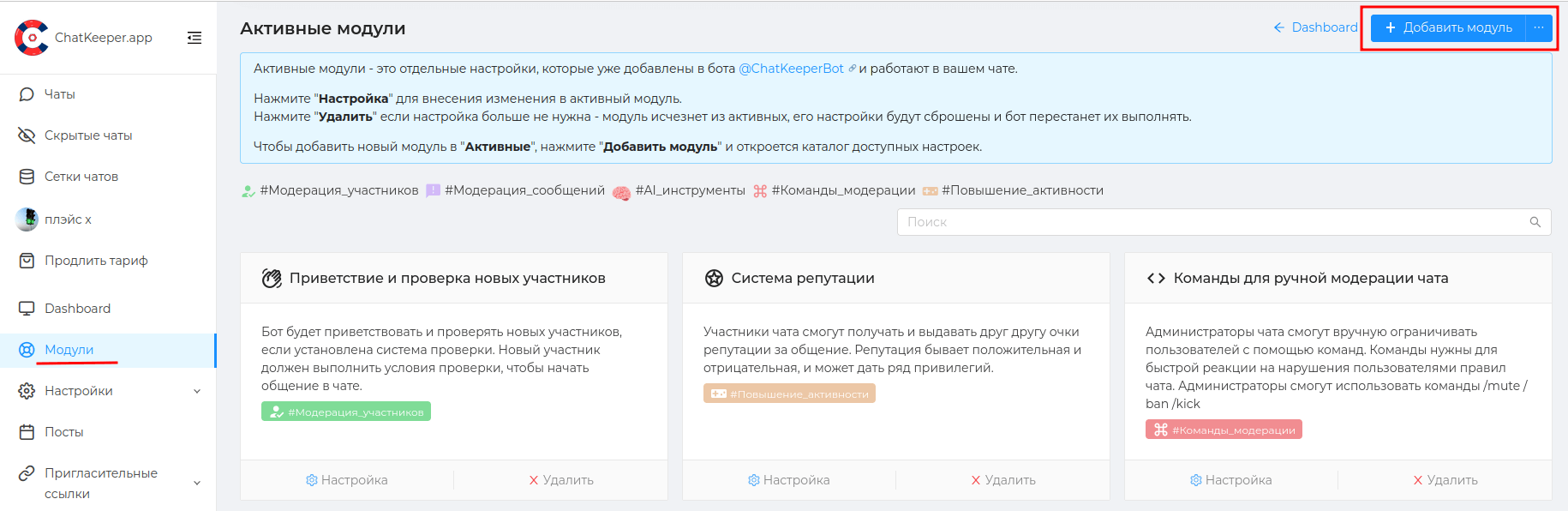
All you have to do is press "+ Add " in the module card, add the necessary parameters to it and save the settings. The new module will go to the "Active modules (opens new window)", and the bot will start performing the settings set in it.
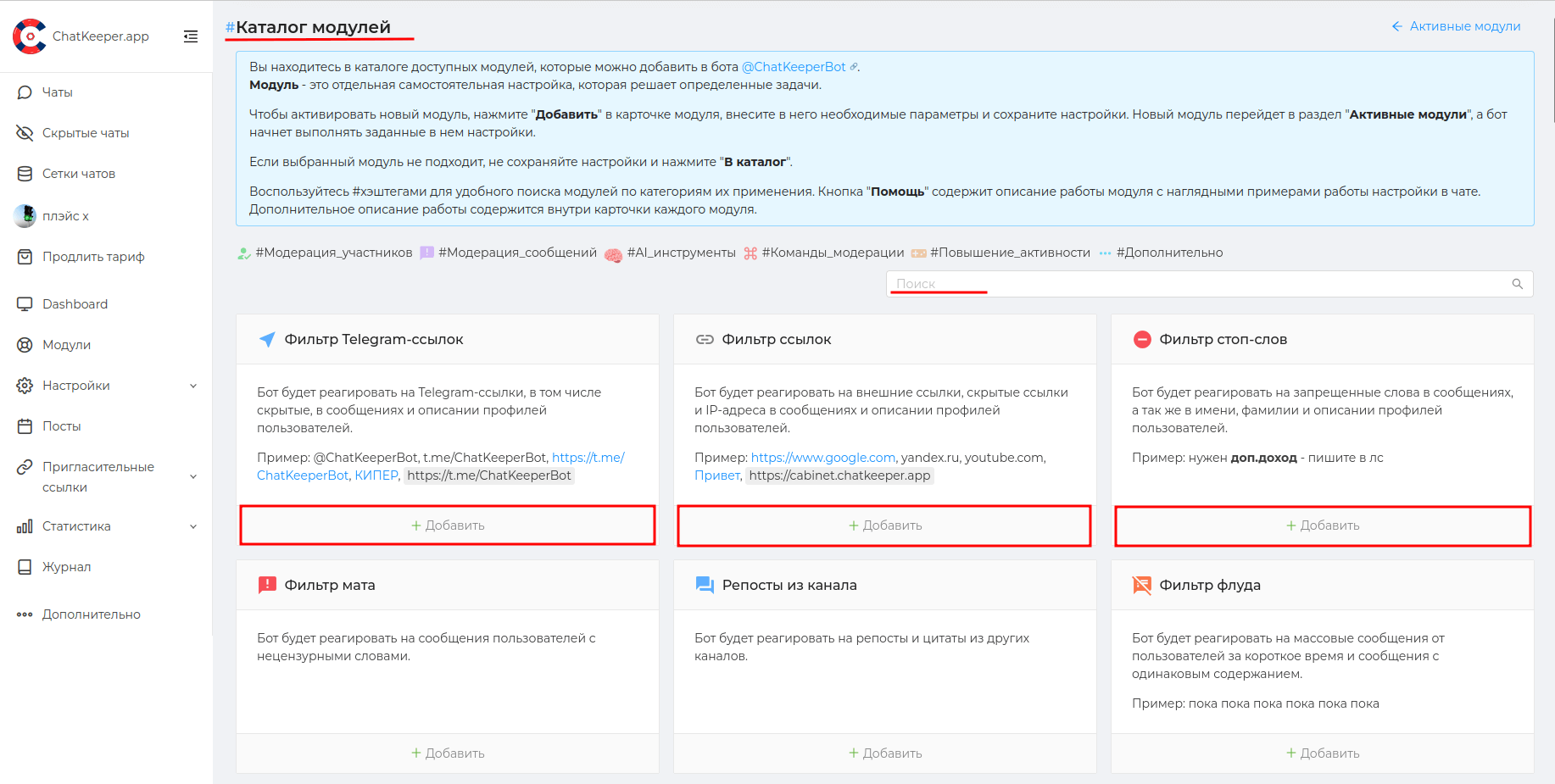
# Help
We are always in touch and ready to answer all your questions! In the "Help" section, you can leave your feedback directly in your personal account or inform us about the detected error. Our managers will promptly respond to you.
There will also be useful links to:
Youtube Channel (opens new window) — Tutorial videos, reviews, and bot settings.
Technical Support Chat (opens new window) — the management team will answer and consult on all issues in the official Telegram group.
[Instructions](https://docs.chatkeeper.app /) — all about the [Chatkeeper] bot(https://t.me/ChatKeeperBot ) and its capabilities.
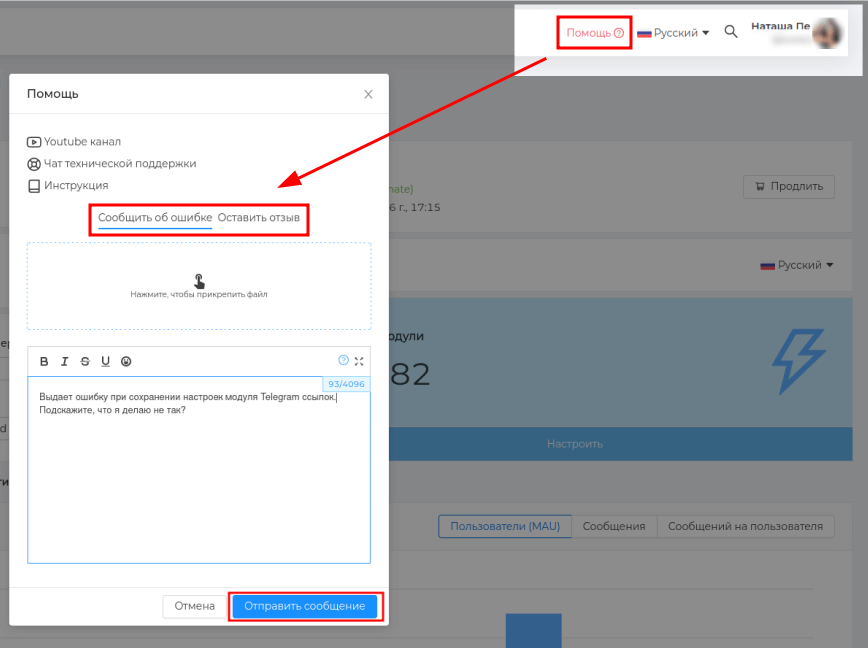
# Tariff differences
For all new chats that you connect to Chatkeeper (opens new window) valid free trial period of 7 days. Next, the chat switches to the FREE tariff.
There are 4 tariffs Chatkeeper (opens new window) to manage your Telegram chat.
Each tariff increases 📈 and contains all the functionality from the previous one + new settings.
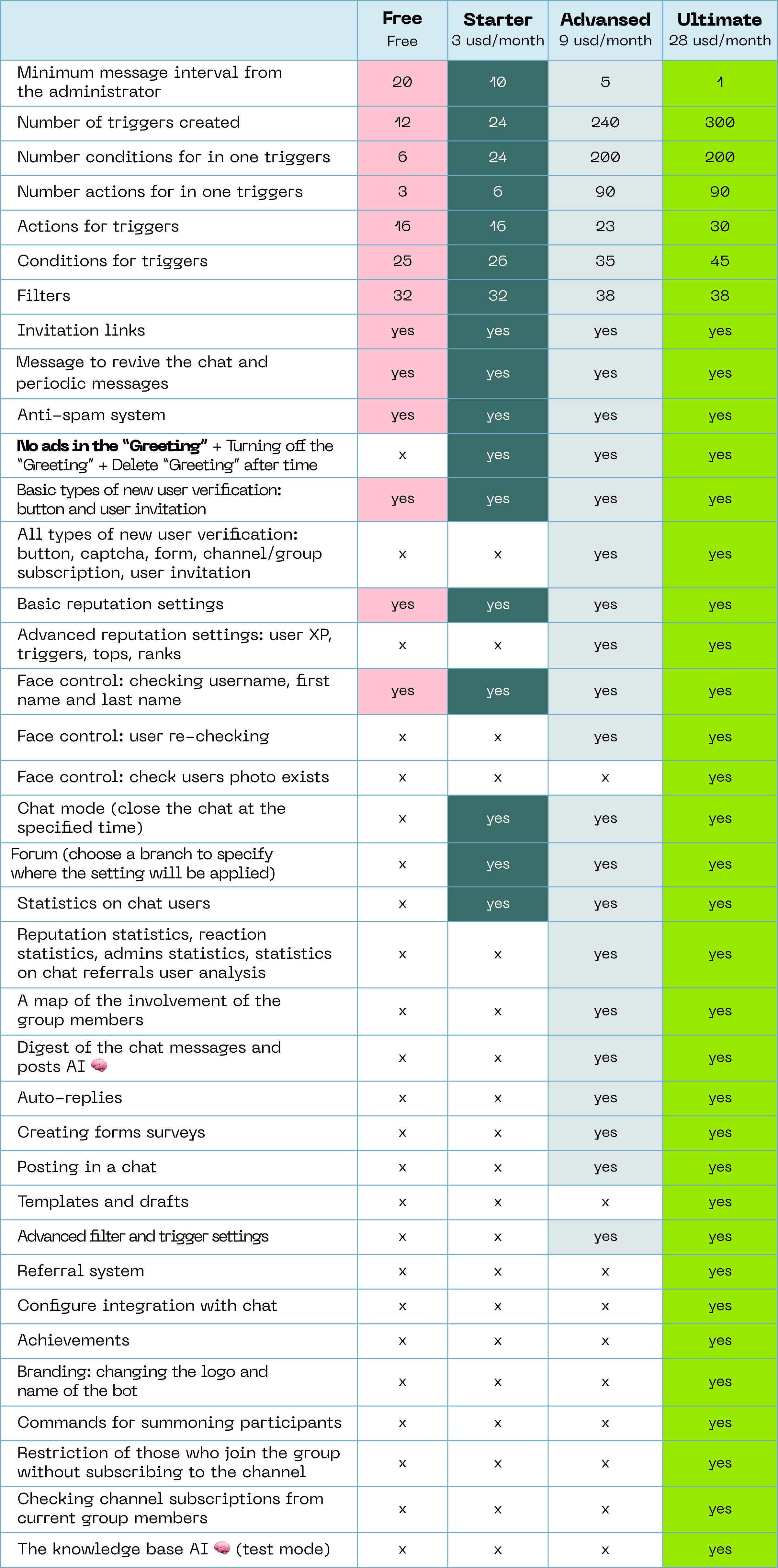
###Tariff FREE
- Number of triggers created: 12
- You can add 6 conditions and 3 actions to 1 trigger
- There are 25 types of conditions and 16 actions for triggers
- 32 filters
- 2 types of new user verification
- Anti-spam system
- Basic reputation settings
- Face control: checking username, first name and last name
- A message to revive the chat and periodic messages
- First comment and comment restriction
- Invitation links
- Minimum message interval from the administrator: 20 minutes
- Journal log: last 1000 entries
*Basic spam filters, 32 pcs.: mat filter, links, Telegram links, stop words, audio recordings, videos, images, video messages, circles, stickers, sticker packs and custom emojis, stories, contacts, gifs, files, game emojis, forbidden commands for bots, uppercase messages, spoilers, the length of messages, Chinese characters, RTL messages (Arabic characters), messages on behalf of channels, email, referral Telegram links, the allowed number of messages, voice messages, reposts from groups and from users, reposts and via messages from bots, reposts from the channel, flood, geopositions, and stories.
💰 Cost: free of charge ** The tariff applies to 1 Telegram group.**
Attention
On the free tariff, ads will be shown in the welcome of the bot. To disable ads and expand the functionality of the bot, pay for any tariff.
# Starter Tariff
If you have rated the FREE tariff and want to use it without ads 😊
- Number of triggers created: 24
- You can add 24 conditions and 6 actions to 1 trigger
- There are 25 types of conditions and 16 actions for triggers
- 32 filters
- 2 types of new user verification
- Anti-spam system
- Basic reputation settings
- Face control: checking username, first name and last name
- A message to revive the chat and periodic messages
- First comment and comment restriction
- Invitation links
- Minimum message interval from the administrator: 10 minutes
- Journal log: last 1000 entries
Additional features: ✅ No ads in the “Greeting” ✅ Turning off the “Greeting” ✅ Delete “Greeting” after time ✅ Statistics on chat users ✅ Chat mode (close the chat at the specified time) ✅ Forum (choose a branch to specify where the setting will be applied)
💰 Cost: 150 ₽ / month (payment starting from 3 months) ** The tariff applies to 1 group or Telegram forum.**
# Advanced pricing plan
All functions from the tariff Starter + advanced features 💪
- Number of triggers created: 240
- You can add 200 conditions and 90 actions to 1 trigger
- There are 35 types of conditions and 23 actions for triggers
- 32 filters
- Anti-spam system
- Basic reputation settings
- Face control: checking username, first name and last name
- A message to revive the chat and periodic messages
- First comment and comment restriction
- Invitation links
- Minimum message interval from the administrator: 5 minutes
- No ads in the “Greeting” + Turning off the “Greeting” + Delete after time
- Statistics on chat users
- Chat mode (close the chat at the specified time)
- Forum (choose a branch to specify where the setting will be applied)
✅ AI 🧠 settings, filters and conditions: digest, negativity level, language definition ✅ All types of new user verification: button, captcha, form, channel/group subscription, user invitation ✅ Filters: 18+ content, emojis, regular expressions, mandatory words ✅ Limiting reactions to messages ✅ Re-checking the user by face control ✅ Advanced filter and trigger settings ✅ Advanced reputation settings: user XP, triggers, tops, ranks ✅ A map of the involvement of the group members ✅ User analysis ✅ Reaction statistics ✅ Reputation statistics ✅ Admins statistics ✅ Statistics on chat referrals ✅ Posting in a chat and creating forms surveys ✅ Auto-replies ✅ Unlimited journal entries ♾️
💰 Cost: 450 / month ₽ ** The tariff applies to 1 Telegram group or forum.**
# The Ultimate Tariff
100% of Chat keeper bot features without restrictions
- Number of triggers created: 300
- You can add 200 conditions and 90 actions to 1 trigger
- Selection of standard* + additional* + professional* types of conditions and actions for triggers
- 32 filters
- Filters: 18+ content, emojis, regular expressions, mandatory words
- Advanced filter and trigger settings
- Anti-spam system
- Minimum message interval from the administrator: 1 minute
- Basic + advanced reputation settings: user XP, triggers, tops, ranks
- Face control: checking username, first name and last name, re-checking
- A message to revive the chat and periodic messages
- First comment and comment restriction
- Invitation links
- No ads in the “Greeting” + Turning off the “Greeting” + Delete “Greeting” after time
- Forum (choose a branch to specify where the setting will be applied)
- All types of new user verification: button, captcha, form, channel/group subscription, user invitation
- AI 🧠 settings, filters and conditions: digest of the chat messages and posts, negativity level, language definition
- A map of the involvement of the group members
- Statistics on chat users, reputation statistics, admins statistics, user analysis, reaction statistics, statistics on chat referrals
- Chat mode (close the chat at the specified time)
- Posting in a chat and creating forms surveys
- Auto-replies
- Unlimited journal entries ♾️
✅ Achievements ✅ Triggers with emoji reactions ✅ Templates and drafts ✅ Face control: check users photo exists ✅ Commands for summoning participants ✅ Referral system ✅ Restriction of those who join the group without subscribing to the channel ✅ Checking channel subscriptions from current group members ✅ Branding: changing the logo and name of the bot ✅ Private support chat ✅ Configure integration with chat ✅ The knowledge base AI 🧠 (test mode)
💰 Price: 1 400 / month ₽ ** The tariff applies to 1 Telegram group or forum.**
# For organizations
You can pay the tariff at @ChatKeeperBot (opens new window) as an organization. To do this, you need to go through company registration (opens new window) in your personal account.
You need to: — Specify the organization's details and select it from the list — Specify and confirm Email Address
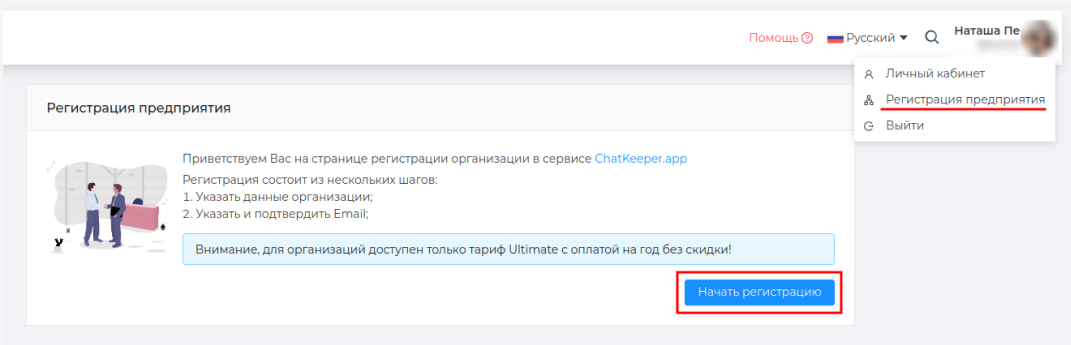
To search for an organization, you can enter a name, INN, KPP, or OGRN to choose from and click "🔍".
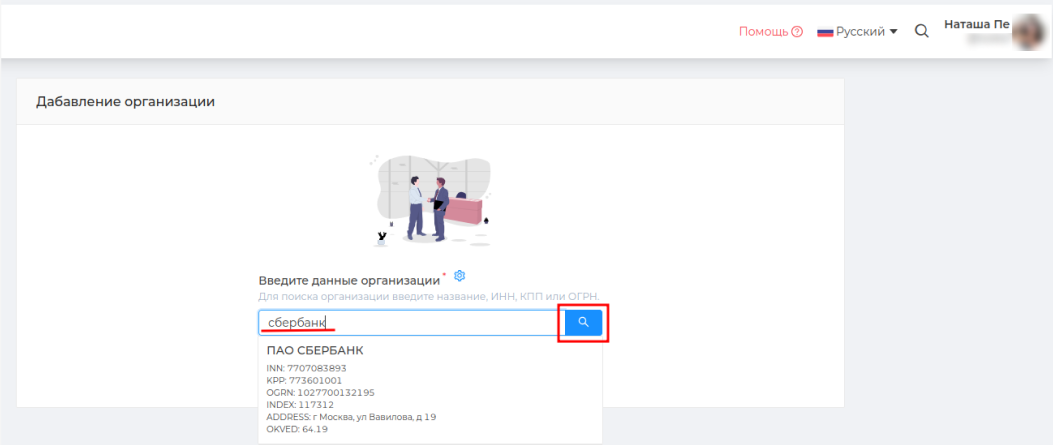
To issue an invoice, you can specify the email address of any of your organization's employees.
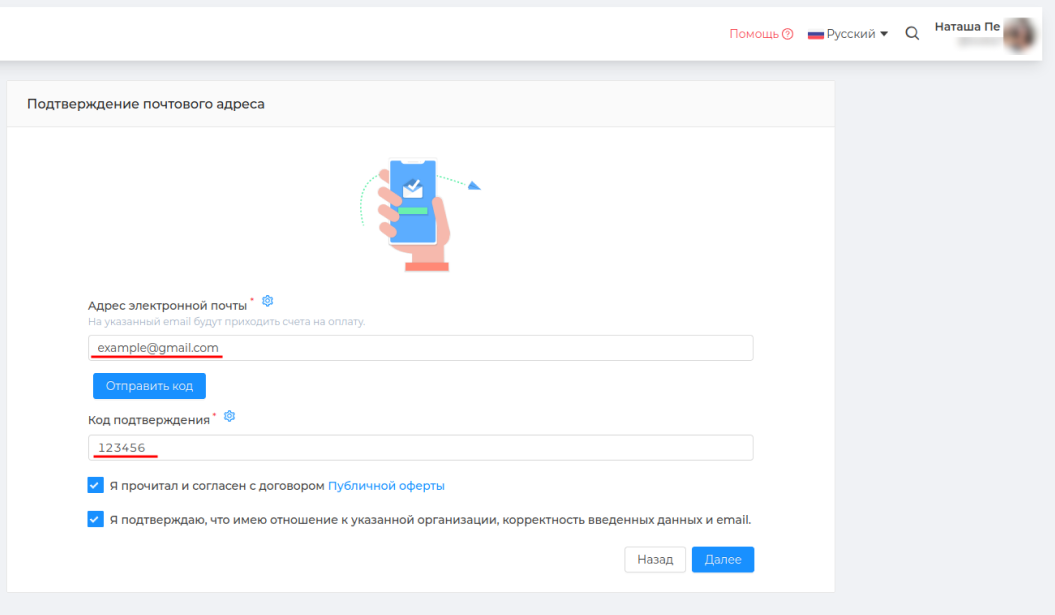
Please note that Ultimate tariff is available for organizations with a one-year payment without a discount.