# Вход пользователей в чат
Joining a chat is a participant's first touch with your chat. It is at this point that the first impression and decision is formed ** "How is this group useful to me and do I want to stay in it?"**.
The main task of the chat admin:
— is to get a new participant into the conversation.
— to keep the participant from instantly unsubscribing
— to introduce the group, its rules and tell how it is useful
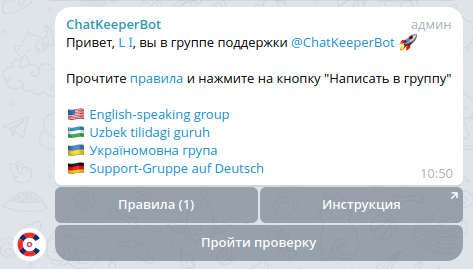
# Приветствия участников
[Automatic Greeting](https://cabinet.chat keeper.app/chat/CHAT_ID/module/NewUsersHandlerModule) solve these tasks and quickly make the newcomer a part of your community.
What can be included in the greeting:
— personal address by name
— useful materials (photos, videos, files, etc. media)
— chat rules
— checking a new member (to screen out spammers/bots/disinterested, etc.)
— interactive buttons (Link button, Share button, etc.)
— advertising
Greeting plays a big role, especially in the first minute of getting to know the chat. A well-written greeting disposes the participant. He sees that he has been given attention.
# How to set up a greeting
By default, for all chats that you connect the chat to @ChatKeeperBot (opens new window) set to universal greeting (opens new window). The bot starts welcoming new members immediately after its appointment as an admin. You can change the text at any time and set your own settings.
Let's look at the option of creating a greeting for a small chat that does not require complex settings.
How to set up a simple greeting:
You can set your own greeting text in the block "Setting up a greeting message for new users пользователей (opens new window)". The greeting text can be made personal, for example, so that the bot addresses the new participant by name. To do this, open the placeholders block and select the appropriate one.
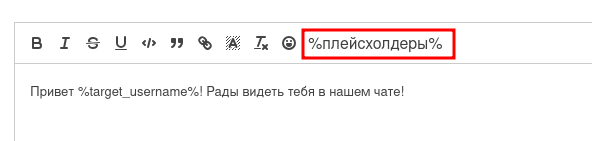
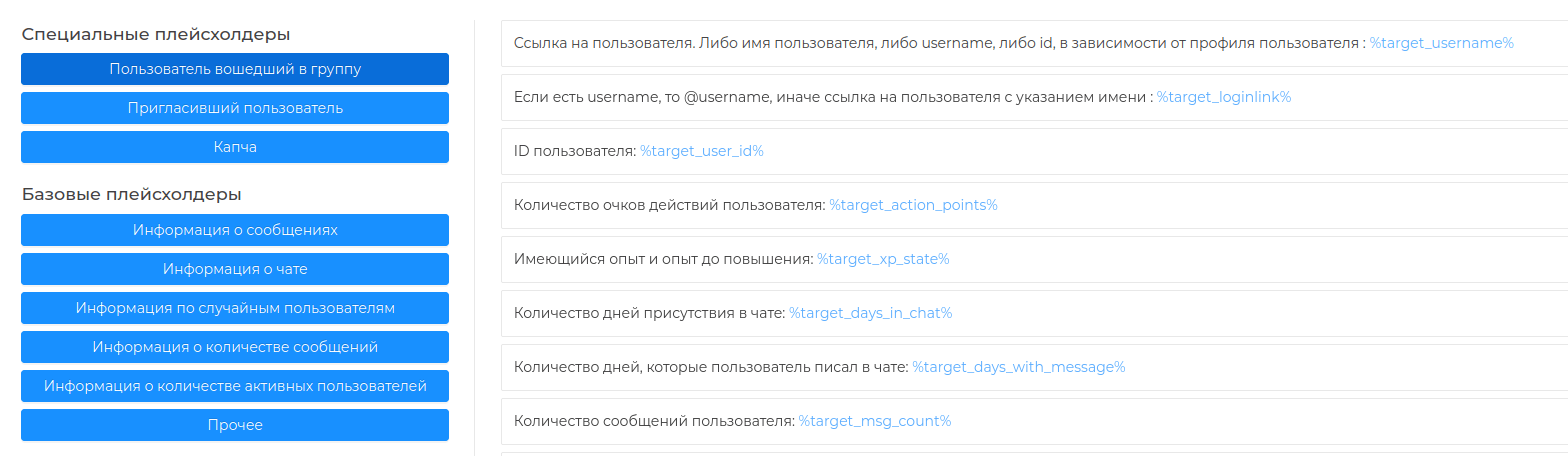
You can set various useful settings for greeting. For example, disable link preview.
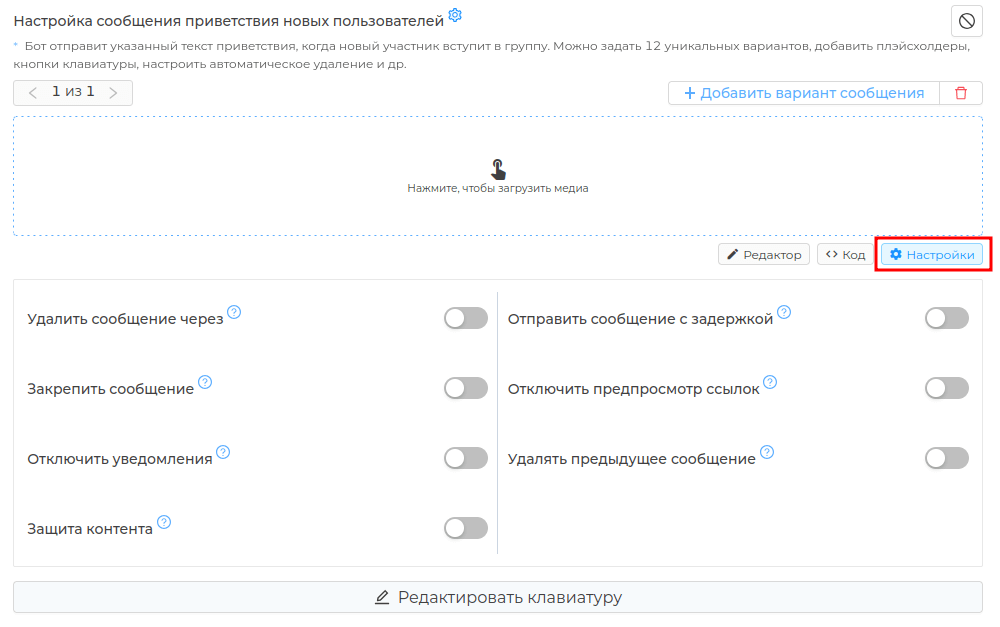
The advantage of greeting made with the help of a bot @ChatKeeperBot (opens new window) — You can add interactive buttons** to the message. For example, a button with links inside, or a button that can count clicks on it (reaction).


You can check new users for any chat. This setting is useful if you have an open chat or a chat that is actively advertised and developed. Read more about the checks in the next section.
For small, private chats and "for your own" chats, you can choose "Do not check for new users."
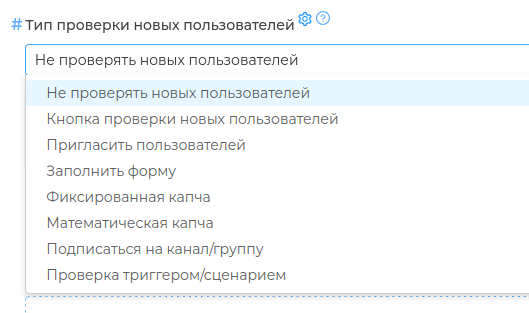
"Adaptive sending mode приветствий (opens new window) " — the setting will protect your chat from spam greetings. Greetings will not be sent to those who have passed the verification and returned to the chat, as well as when joining the chat en masse (bot attack).
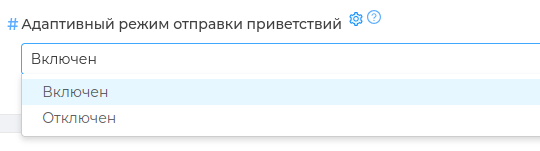
Attention
On the free tariff, ads will be shown in the welcome of the bot. To disable ads and expand the functionality of the bot, pay for any tariff.
# Send a greeting to your personal account
The standard way to send a greeting is to send a greeting directly to the chat, where it can be seen by all participants. Public greeting attracts the attention of current participants, who can help the newcomer adapt. But not all chats need such attention to new members.
What are the advantages of personal greetings:
— the participants are not distracted from the conversation
— no one knows who joined the chat
— you can put non—public information in the greeting
—the participant has a dialogue with @ChatKeeperBot (opens new window) and the bot can send him personal messages (approx. the "send private message" trigger action)
To @ChatKeeperBot (opens new window) could send greetings in the personal account, you need to enable in the chat "Entry by request". The application can be approved manually (by you) or automatically (by the bot).
How to set up a personal greeting:
- Open Telegram and go to "Group Management". You need the "Group Type" section.
- Turn on the "Applications for membership" toggle switch.
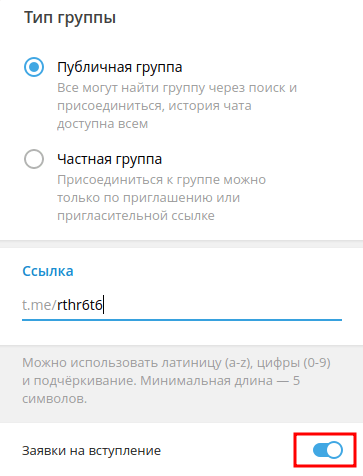
- Go to the module "Greeting and checking new members (opens new window)". Come up with a greeting text and paste it into the "[Setting up a greeting message for new users]" field. пользователей](https://cabinet.chatkeeper.app/chat/CHAT_ID/module/NewUsersHandlerModule#hello_message)".
If the application is manually approved by the admin or you 4. In the "Type of verification of new users (opens new window)" block, select "Do not verify new users" and turn off the toggle switch "Automatic reception заявок (opens new window)". The bot will send a greeting to the newcomer in the personal account, and the application will appear in the group header.

- In the "Type of verification of new users (opens new window)" block, select "Do not verify new users" and turn on the toggle switch "Automatic reception заявок (opens new window)". The bot will send a greeting to the newcomer in the personal account and immediately approve the application.

If the application is automatically accepted by the bot and verification is needed In the "New user verification type (opens new window)" block, select any type of verification. The bot will send a greeting to the newcomer in the personal account along with the verification and will not approve the application until the newcomer passes it.
# Delete Greeting
If you have a large chat, frequent greetings can annoy current participants, distract from the conversation, and clog up the chat. All messages in the bot can be customized and customized according to the topic of your chat.
Delete settings in the editor
In every text editor in @ChatKeeperBot (opens new window), including in "Setting up a new welcome message пользователей (opens new window)" , there is a "Settings" block. Click on it.

You can select "Delete message after" and set the time to "2 minutes". Then the greeting will be automatically deleted in the chat after a set time. Or enable "Delete previous message". Then there will always be one fresh greeting in the chat, and the previous one will be automatically deleted.
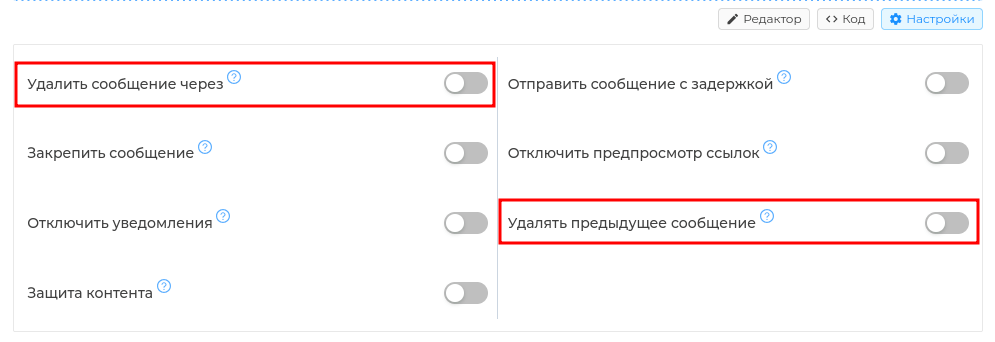
Completely remove/disable greeting
❗️Welcome new members to @ChatKeeperBot (opens new window) can be disabled on paid tariffs. If you have a FREE tariff, you need to first pay for any tariff (opens new window).
Delete the Greeting module On the "[Active Modules]" page(https://cabinet.chatkeeper.app/chat/CHAT_ID/active-modules)" Find the module "Welcome and check new members" and click "Delete" directly on it. The setting will no longer be active and the bot will no longer welcome new members.
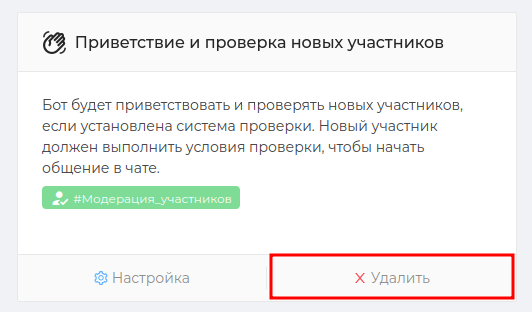
Delete the greeting text You can also delete the text of the greeting itself. To do this, use the "[Active Modules]" page(https://cabinet.chatkeeper.app/chat/CHAT_ID/active-modules) find the module "Greeting and checking new members (opens new window)", click on it "⚙Settings" and delete all the text from the block "Setting up a message greeting new users (https://cabinet.chatkeeper.app/chat/CHAT_ID/module/NewUsersHandlerModule#hello_message )" and save the module settings. The module will be active, but without the installed greeting text, the bot will not be able to send it.
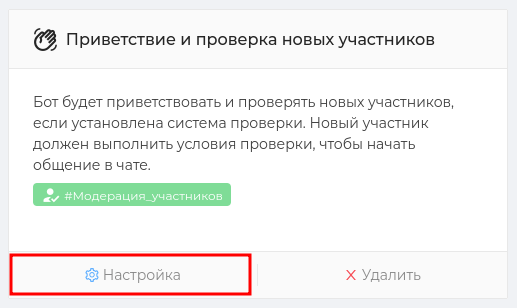
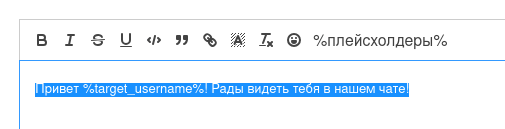
# Checking new users
Joining a new member in a chat is always ** certain risks for existing chat members**.
The chat can be joined by bots, spammers and disinterested participants, whose goal is to ** harm the chat** in every possible way.
With the active growth of the chat, it is very important to maintain safe and comfortable communication for everyone, so as not to get an outflow of users.
[Checking new chat participants](https://cabinet.chat keeper.app/chat/CHAT_ID/module/NewUsersHandlerModule#ProtectionType) will protect the chat from an unsafe audience, help maintain a friendly atmosphere, and even contribute to high-quality audience growth.
In @ChatKeeperBot (opens new window) there are 7 types of beginner checks (opens new window) that can be added to the greeting. We've broken them down into categories so that you can choose the right one for your chat.
Hint
Greeting and checking users in Chatkeeper only work in pairs. The bot will not be able to send a check if the greeting text is not set. You can add only 1 type of check to the greeting.
# Checks to protect against bots
Bots can send messages with malicious links, lead participants to unsafe personal channels, or replace their messages with 18+ materials in order to block the chat. A bot attack is the most dangerous thing for your chat.
The new user verification button is the easiest and most proven way to protect a chat from bots. Most bots do not know how to press buttons, so they will not pass such a test.
The essence of the verification: the new participant must click on the verification button in the greeting, only after that he is allowed into the chat and can write in it.

How to set up the verification button in the greeting:
- Go to the module "Greeting and checking new members (opens new window)". Come up with a greeting text and paste it into the "[Setting up a greeting message for new users]" field. пользователей](https://cabinet.chatkeeper.app/chat/CHAT_ID/module/NewUsersHandlerModule#hello_message)".
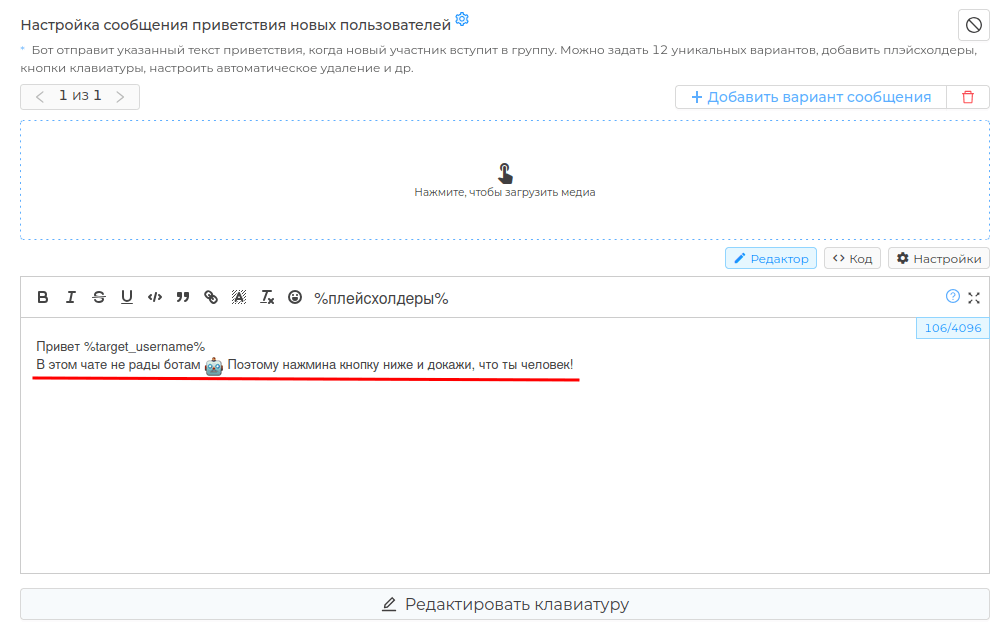
In the "[Type of new user verification]" block(https://cabinet.chatkeeper.app/chat/CHAT_ID/module/NewUsersHandlerModule#ProtectionType)" select "New User verification button"
Come up with a name for the verification button and enter it in the field "The text of the button for checking new ones пользователей (opens new window)".
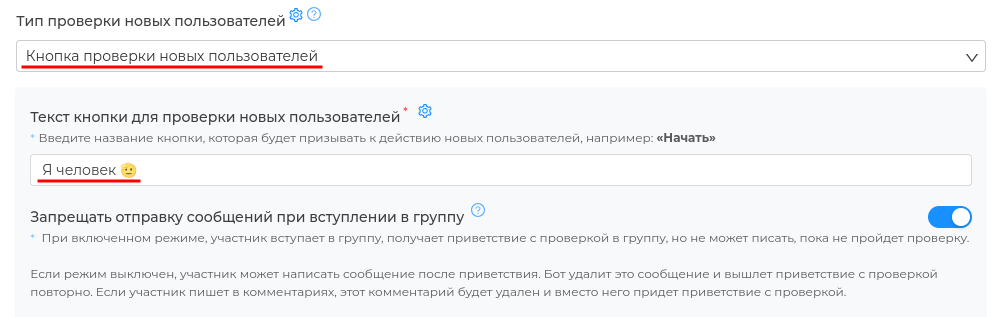
- In the block "Delete participants who have not been verified through (opens new window)" you can specify the time that the participant has to press the check button. For example, 5 minutes. If the participant does not click the button in the allotted time, the bot will remove the participant from the chat (similar to the /kick command)
❗️If you leave the value "0 ", the participant ** will remain in the chat, but will not be able to write ** in it. This will negatively affect the chat activity statistics.
In the block "The time for which to ban users who have not passed verification (opens new window)" you can specify the ban time for those who failed verification. For example, 1 minute. The participant will not be able to get into the chat for 1 minute to try to join it again. (similar to the /ban 1m command).
❗️ If you leave the value "0 ", a participant can ** join the chat in a circle **, as well as litter it with greetings. This behavior is typical for bots and spammers.
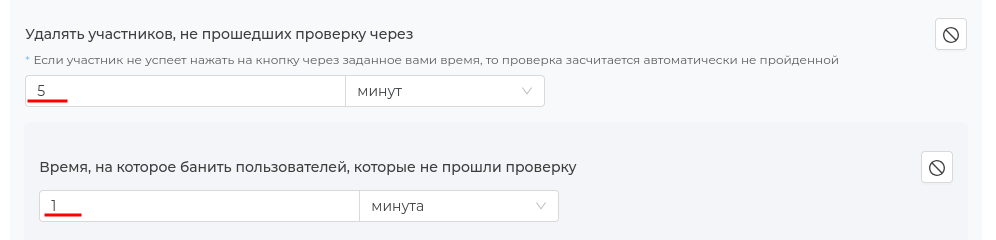
- These settings are enough to protect the chat from most bots. Save ✅ the module settings
# Checks to protect against disinterested
Spammers try to get into the chat in order to flood it with dozens of messages about earnings and acquaintances. Disinterested users may write off-topic chat, offend and offend other participants. Such users do not like to waste time checking and prefer to avoid the chats where it is installed.
Fixed captcha is a custom check where you can come up with a question and answer variations yourself.
Example: Count and name the number of sheep "🐑🐑🐑🐑🐑🐑" or select "🍑🍌🍋🥥🍉" from the list and click on the banana. The degree of creativity and difficulty of passing is up to you to decide!
The essence of the check: the new participant must choose the correct answer from the suggested ones. You write the question/task yourself in the greeting text (opens new window). The answer options are displayed individually or as a list in the "[Specify different answer options]" field (https://cabinet.chatkeeper.app/chat/CHAT_ID/module/NewUsersHandlerModule#variants)". Be sure to specify the correct answer (opens new window), which will indicate that the check has been passed.

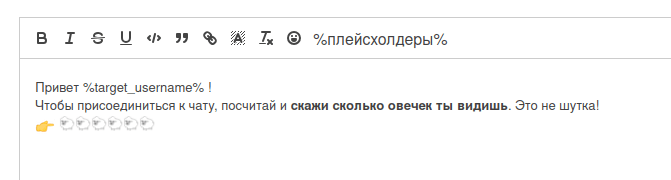
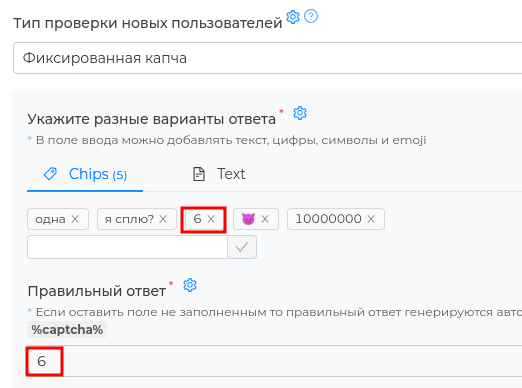
Mathematical Captcha – This check will show who is really interested in your chat and is willing to take the time to complete it.
The essence of the test: the new participant must solve a mathematical example and choose the correct answer from the suggested ones. The example and response options are generated automatically and are independently embedded in the greeting. Different examples will be shown for different participants.
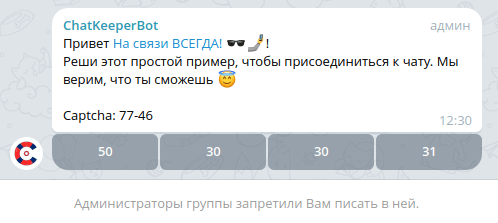
Fill out the form – verification, which will allow you to gather a high-quality audience and reject all unsuitable participants. Form (opens new window) is a professional questionnaire that can be attached to a greeting.
Example: if you have a chat for IT specialists, make a form where the participant must specify: full name, university, place of work and specialty, courses, proficiency in professional programs, etc., the purpose of joining the chat.
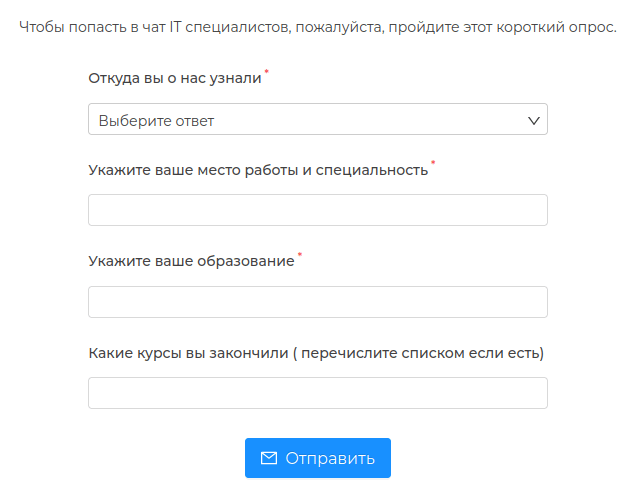
The essence of the check: A new participant must fill out a survey form. [Survey Form (opens new window) is created in advance and may include different types of questions and fields, including mandatory ones. The form is attached to the greeting in the "[New User Verification Form]" block (https://cabinet.chatkeeper.app/chat/CHAT_ID/module/NewUsersHandlerModule#form)". You can install [an admin to check the results of the form](https://cabinet.chat keeper.app/chat/CHAT_ID/module/NewUsersHandlerModule#admin_validation), which will decide who is allowed in the chat.
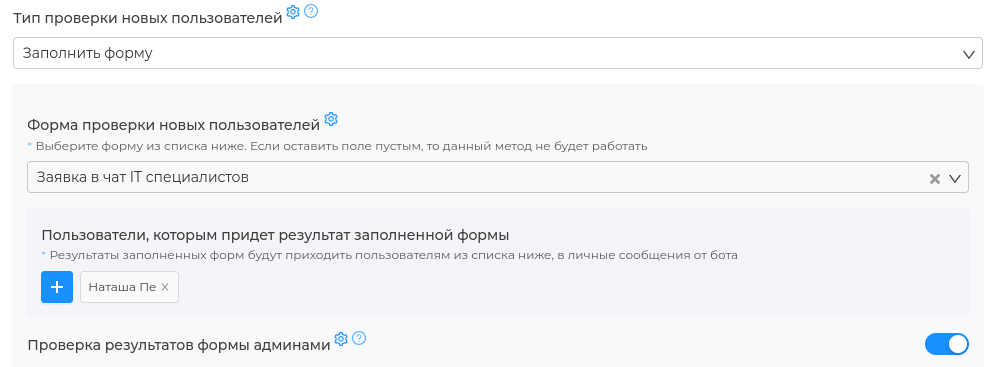
# Checks for chat and channel promotion
In @ChatKeeperBot (opens new window) there are checks that will help you promote your chat and Telegram channel for free. Increase your chat audience with the help of interested participants or gather a high-quality audience for your channel.
Invite users – verification that will instantly expand the audience of your chat. You don't need to think about the quality of the audience, the participants decide for themselves who they want to invite to your chat. And these are always friends and acquaintances with similar interests who may also like your chat.
The essence of the check: the new participant must invite the specified number of users from their Telegram contacts to the chat. All you need is to specify the required number of users (opens new window) and come up with a name for the button that will call for action.
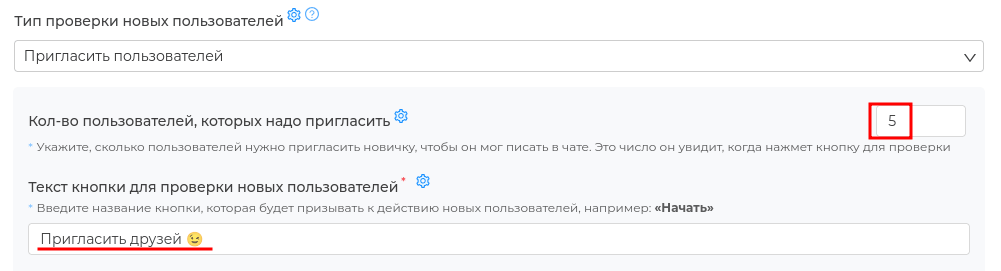
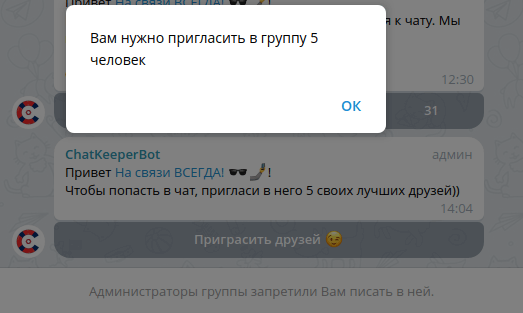
Subscribe to the channel – If you are the owner of the chat and the channel assigned to it, this check will help you develop the channel and fill it with the right audience.
The essence of the verification: the new participant must subscribe to the specified Telegram channel. To do this, you need to link the subscription channel using a code or ID (you must be an admin in it) and come up with a name for the button that will call for action.

Trigger verification is a professional type of verification where you completely come up with the conditions for passing it. The conditions can be any
Example: send a photo or a story about yourself, pay for the chat, subscribe to a bunch of channels at once, etc.
The essence of verification: Verification is performed using triggers that include a condition for its fulfillment. Integration with other services is available, for example Presscode (opens new window) to do the check using a script and another bot.
Case study: send email 📩 to join the chat (opens new window) Case study: paid chat messages (opens new window)
# Chat Rules
Chat rules are defined norms of behavior for chat participants. They are aimed at maintaining order, preventing conflict situations and creating safe and comfortable communication for all participants.
The rules in each chat are individual, so it is very important to tell newcomers exactly what is ** allowed and forbidden** in your chat, as well as provide easy access to the rules for current chat participants.
# Team /rules
You can create a public /rules command for all chat users. Any participant will be able to send it to the chat and receive a message with the rules.
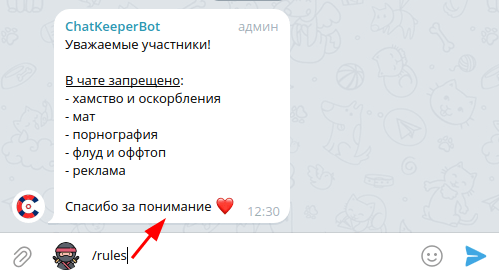
The /rules command is quickly configured in the [Chat Rules] module(https://cabinet .chatkeeper.app/chat/CHAT_ID/module/RulesCommandHandlerModule).
Turn on the toggle switch "[Chat Rules](https://cabinet.chatkeeper.app/chat/CHAT_ID/module/Rules Command Handler Module#IsEnabled)", come up with the text of the rules and paste it into the "Description of chat rules (opens new window)" field. Available 4096 characters, attachment of media (pictures, videos, etc.) and buttons.
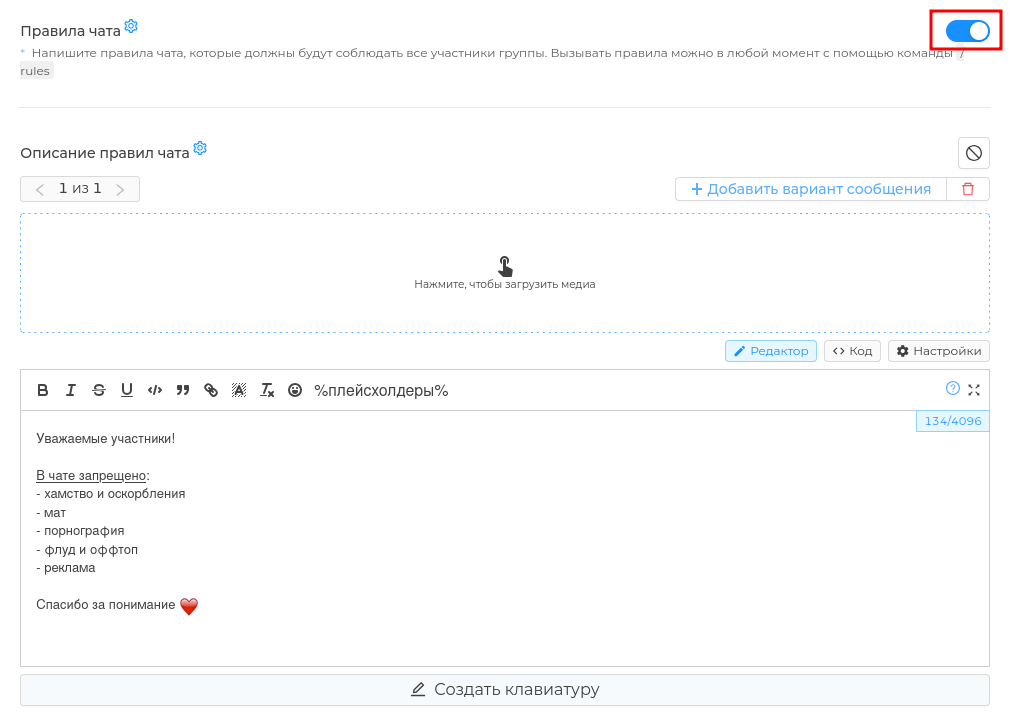
Where can I put the /rules command:
— in the greeting text
— in the text of warnings in filters
— in the text of periodic messages
— in the text of messages to revive the chat
, etc.How to use it: send a chat command /rules
Who uses: All chat users
Hint
To disable the /rules command, turn off the toggle switch "Chat Rules (opens new window) or completely delete the [Chat Rules] module(https://cabinet.chatkeeper.app/chat/CHAT_ID/module/RulesCommandHandlerModule )
# Button with rules
Greeting with the "Chat rules" button is the most convenient way to introduce a beginner to the rules of communication in a chat. The button accommodates rules of up to 200 characters and is attached directly to the greeting text. If you click on the button, it will show a pop-up window with rules (pop-up).
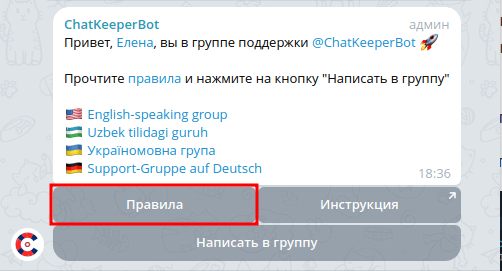
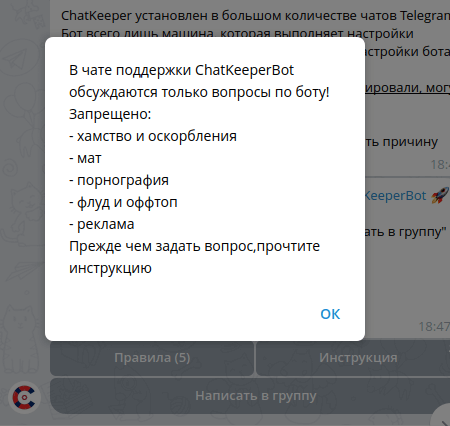
How to set up an icon with chat rules:
- Go to the module "Greeting and checking new members (opens new window)". Come up with a greeting text and paste it into the "[Setting up a greeting message for new users]" field. пользователей](https://cabinet.chatkeeper.app/chat/CHAT_ID/module/NewUsersHandlerModule#hello_message)".
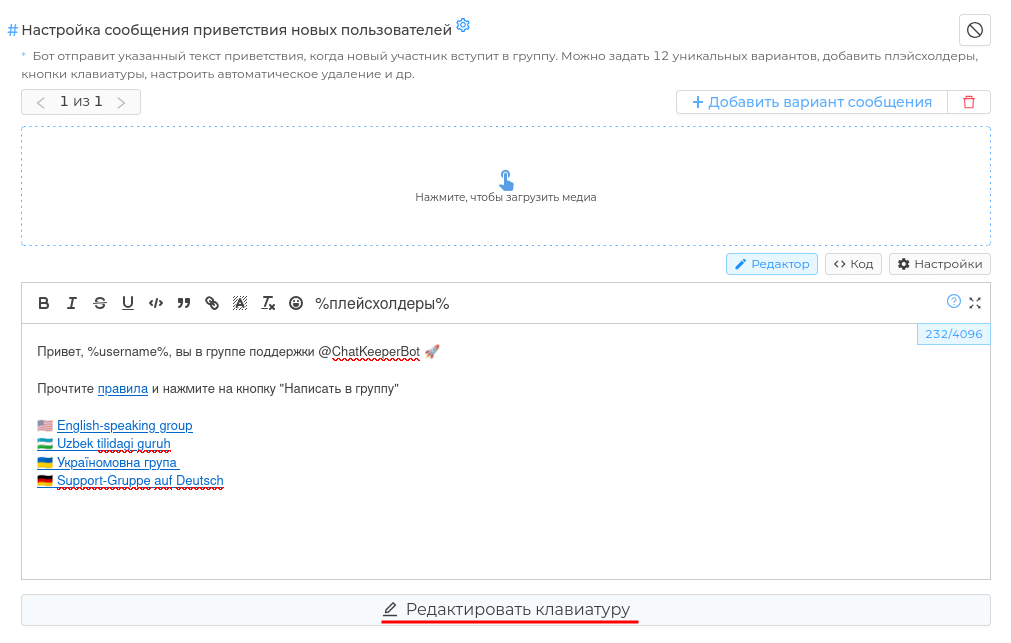
- Click "Edit Keyboard" and select the "Reaction" button type.
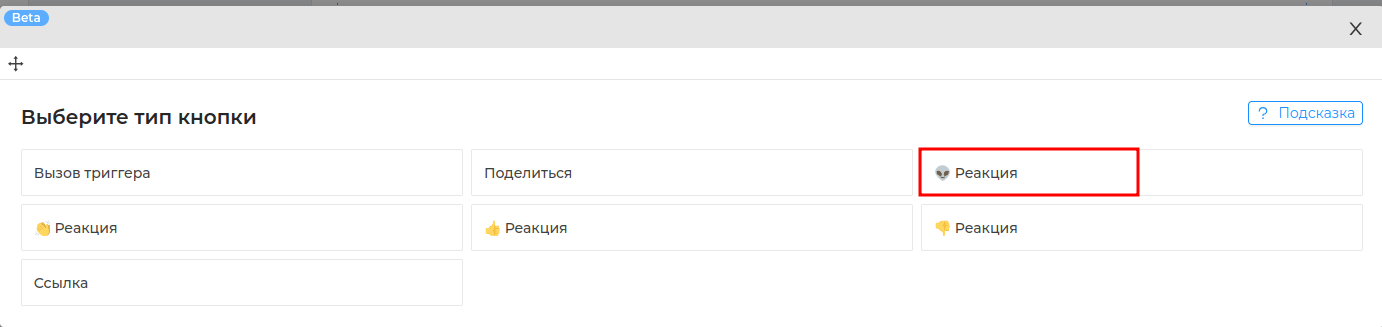
- Name the "Rules" button and insert a text of up to 200 characters with the rules of your chat in the "Message to user" field. Such rules will look like a tooltip.
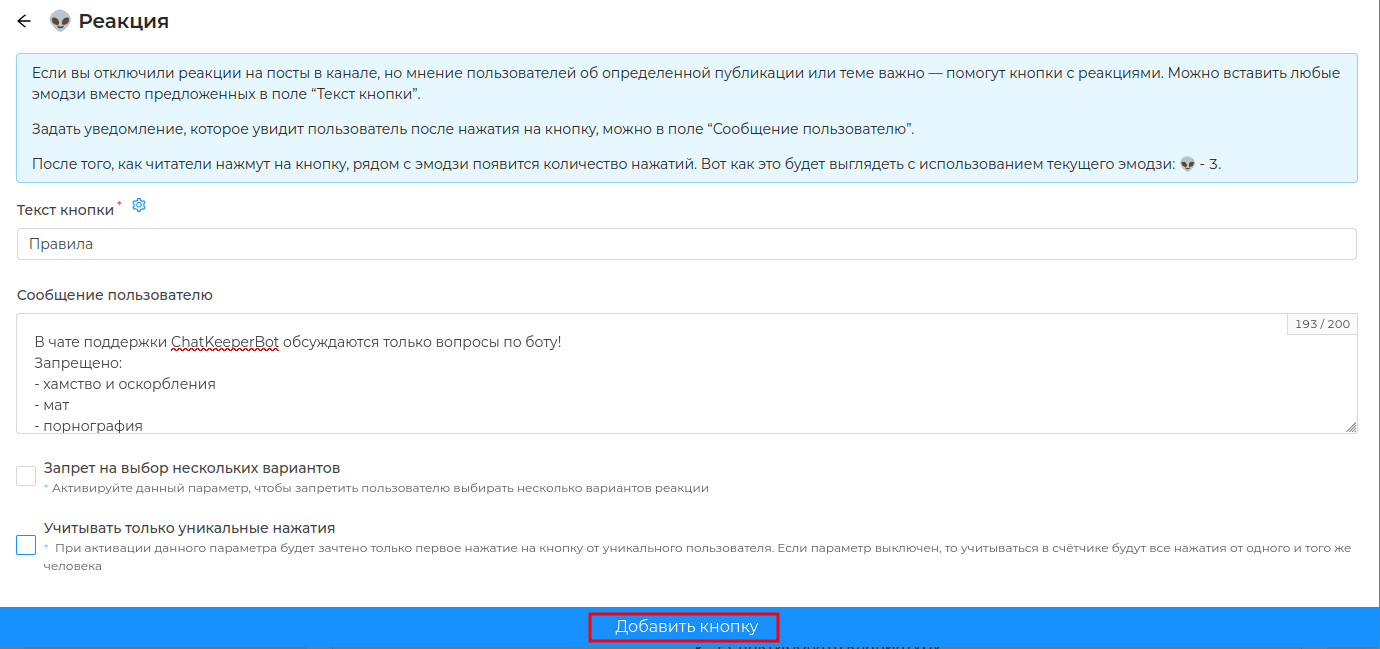
- Be sure to save ✅ the module settings.
# Trigger with rules
Нужен необычный и кастомный способ познакомить участника с правила — используйте триггер! С помощью триггера можно сделать любые условия, на которые будет реагировать бот и высылать участникам правила.
We tell you how to set up 2 popular cases:
A greeting with a "Chat Rules" button with a hidden trigger is a great way to hide large rules, for example, up to 4096 characters. The trigger button is attached directly to the greeting text. If you click on the button, a trigger will be triggered and ** the bot will send a message with the rules directly to the chat**.
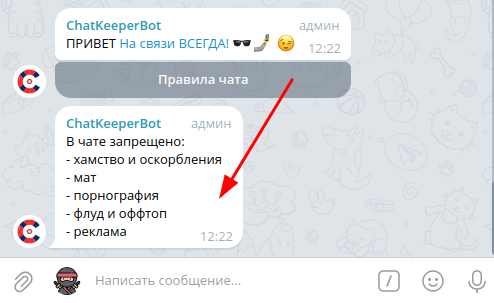
- Create a trigger and come up with a name for it, it will be visible only to you. For example, "Rules for a button". ,❗️We leave the conditions empty (do not add )
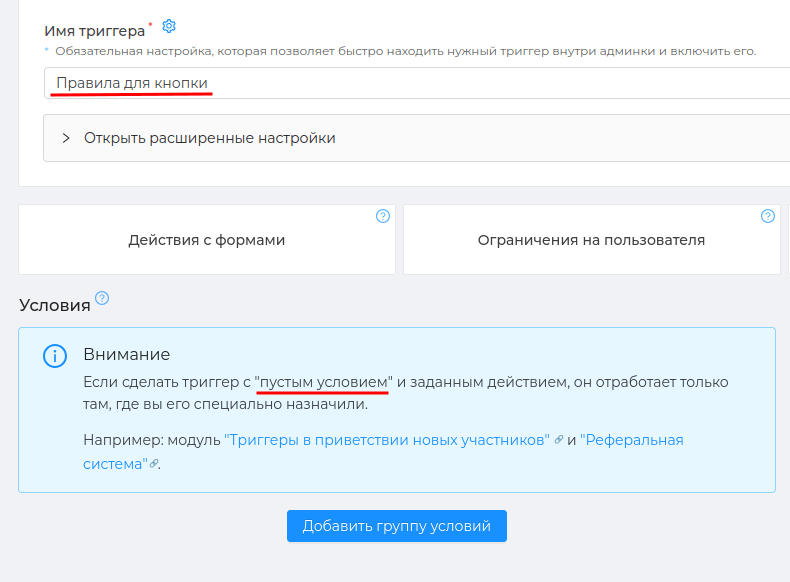
Add the "Send message to chat" action, come up with the text of the rules and paste it into the "Message" field. Available 4096 characters, attachment of media (pictures, videos, etc.) and buttons.
Select "Send without replay" and save the trigger.
Go to the module "Greeting and checking new members (opens new window)". Come up with a greeting text and paste it into the "[Setting up a greeting message for new users]" field. пользователей](https://cabinet.chatkeeper.app/chat/CHAT_ID/module/NewUsersHandlerModule#hello_message)".
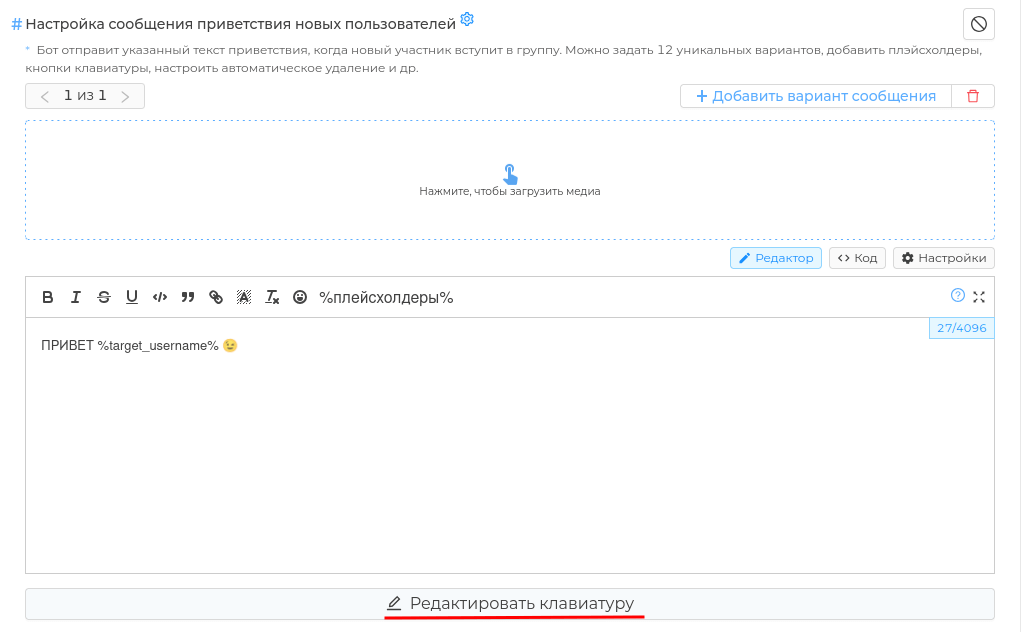
- Click "Edit Keyboard" and select the "Trigger Call" button type.
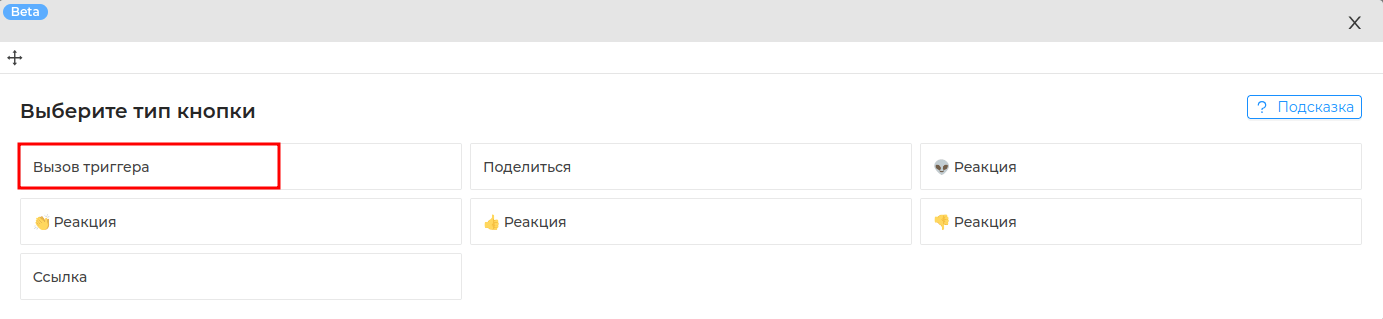
- Name the "Rules" button and select the newly created trigger with the rules.
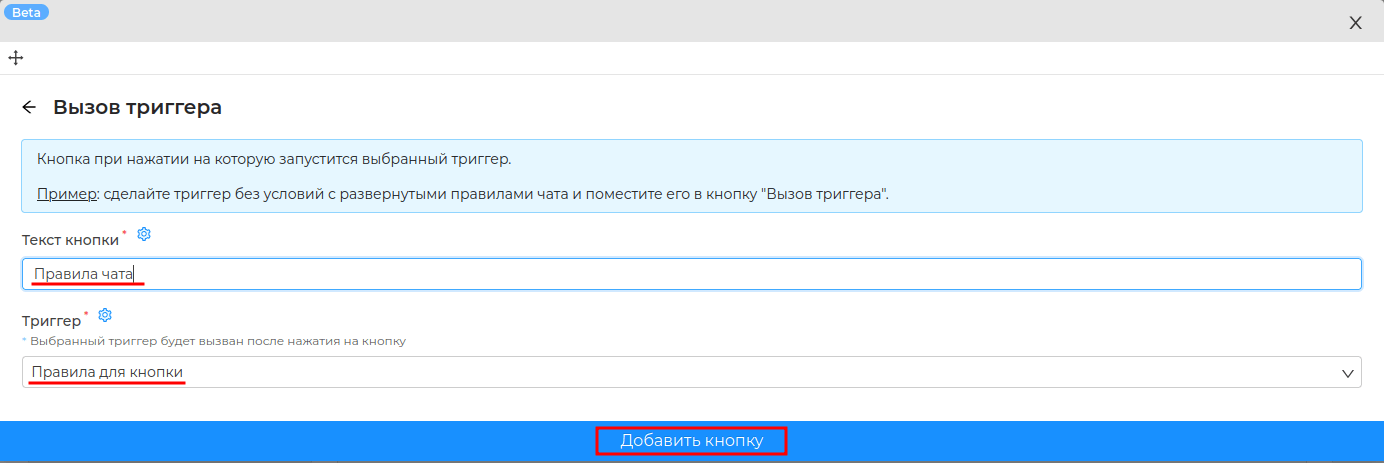
- Be sure to save ✅ the module settings.
Trigger with your own command #chat rule_ — allows you to come up with any custom commands and phrases to invoke chat rules. For example, "forbidden at birth", "important", "favorite chat❤️". If the participant sends such a command or phrase to the chat, ** the bot will send a replay message to the chat with the rules**.
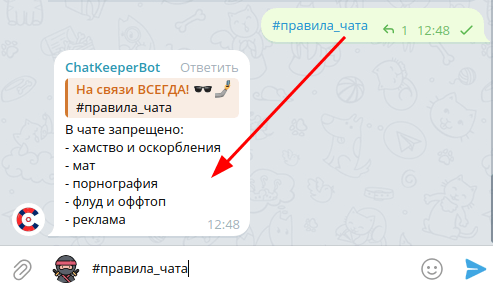
- Create a trigger and come up with a name for it, it will be visible only to you. For example, "Chat Rules".
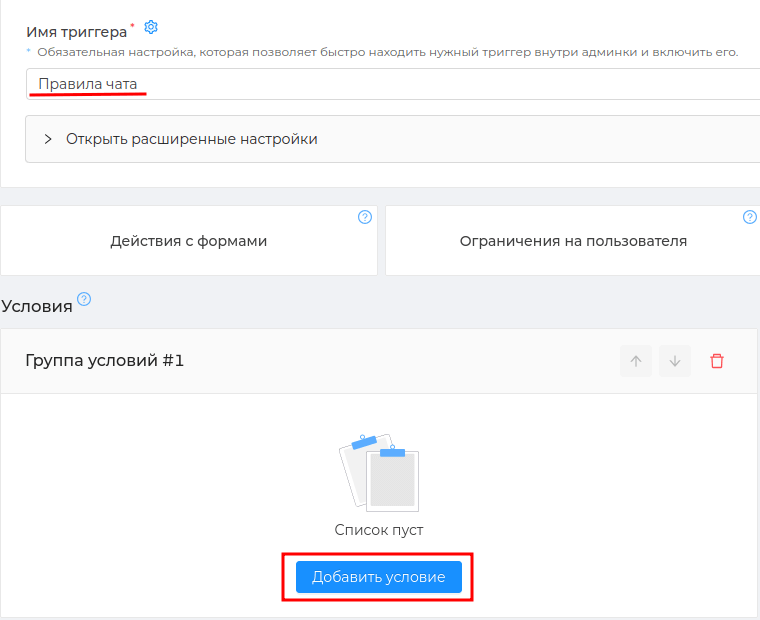
- Click “Add condition”, select the “Message” signal and the “Message” condition in it.
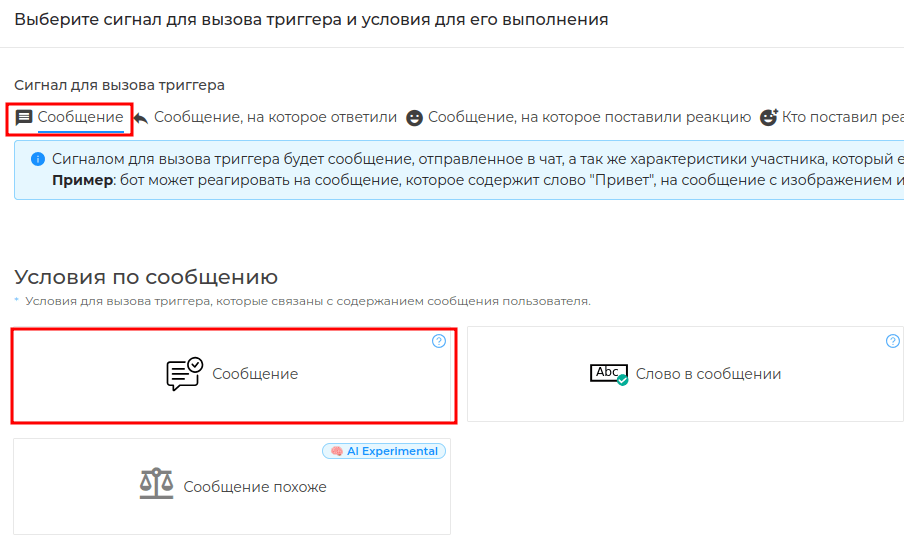
- In the field “Select the condition type” select “Full match” and enter #chat_rules" in the conditions field
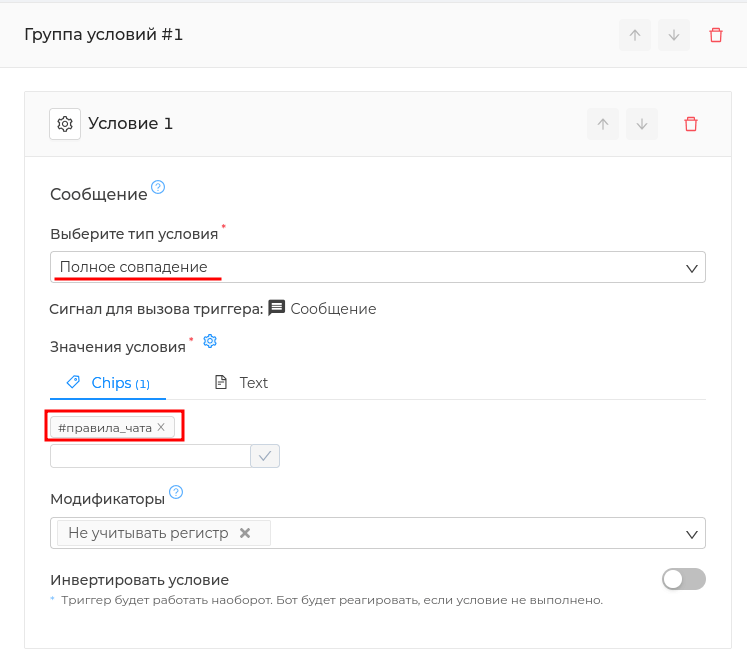
- Add the "Send message to chat" action, come up with the text of the rules and paste it into the "Message" field. Available 4096 characters, attachment of media (pictures, videos, etc.) and buttons.
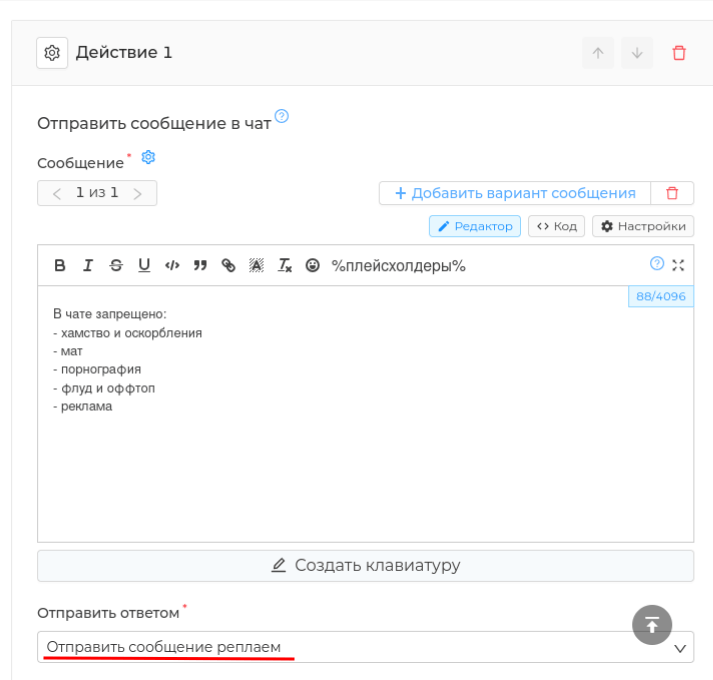
- Select "Send message by replay" and save the trigger.
# Blocking spammers
# Participants exit the chat
You might not know, but "Participants exit the chat (opens new window)" is a great reason to interact with current chat participants.
What is useful about a farewell message:
— it will help the admins to track who left the chat
— you can tell them what the participants will lose if they leave your chat
— another chat event that can be interesting to beat
As an example, we have come up with a farewell message that will inform you that the participant has lost, and also allow you to count the number of caring people who clicked the "Miss 😭" button.

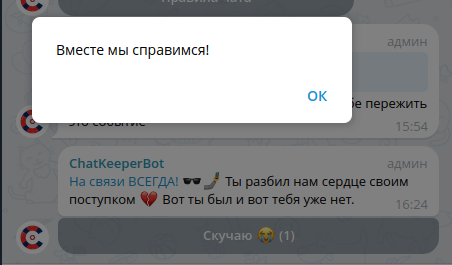
- Go to the module "Participants exit the chat (opens new window)". Come up with a text for a farewell message and paste it into the "[Message settings for those who left the chat]" field. участников](https://cabinet.chatkeeper.app/chat/CHAT_ID/module/LeaveUsersHandlerModule#leave_member_message)". Available 4096 characters, attachment of media (pictures, videos, etc.) and buttons.
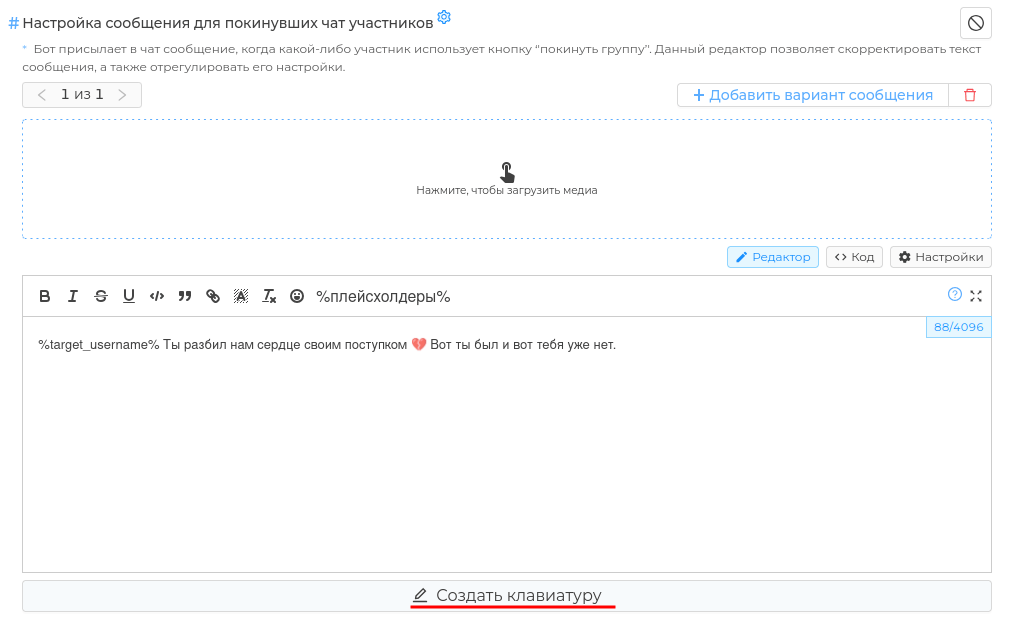
- Click "Create Keyboard" and select the "Reaction" button type.
- Name the "Miss you" button and insert the message "Together we can do it!" in the "Message to the user" field. Only those participants who clicked the button will see this message.
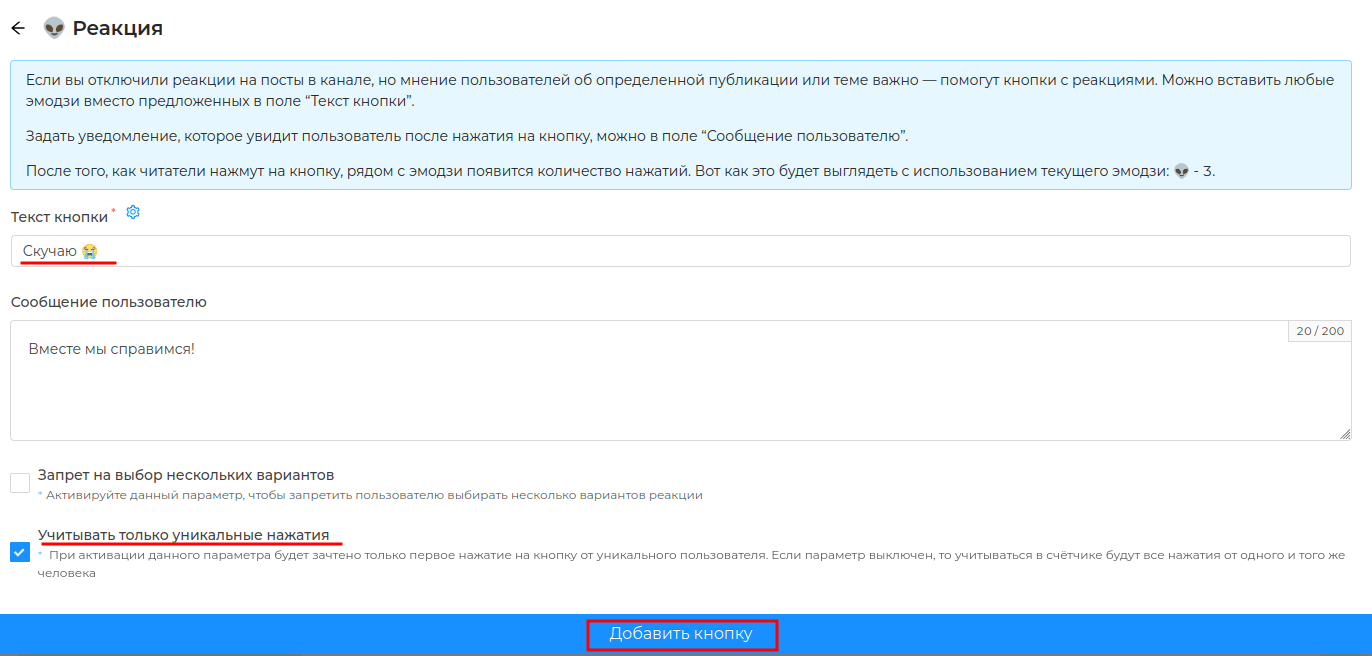
- Turn on "Count only unique clicks" so that the button shows the number of unique clicks on it.
- Be sure to save ✅ the module settings.